Adjusting your inventory
If you need to adjust a discrepancy in your inventory quantity or value (e.g. writing off a damaged item, or revaluing your entire inventory), you can do so in the Inventory adjustments module.
Step-by-step instructions
To create an adjustment:
- Enter the
Dateon which you want to record this inventory adjustment. - Choose the currency.
- Choose the
Warehouseyou're adjusting the quantity in. - Choose an
Itemfrom the dropdown menu. - Add a
Descriptionexplaining the reasons for the changes made in the quantity on hand of this item. - Indicate the change in
Quantity. For example, if you want to reduce your item quantity by 1, enter -1. - Indicate the change in
Inventory value. For example, if you want to reduce your inventory value for the selected item by 100, enter -100. - Select the
Accountto which you would like to make this change. For example, if it's an adjustment for damaged items, you may have a dedicated expense account calledDamaged items expense. - Change the status of the adjustment to
POSTEDto post the adjustment to your books. You can confirm that the adjustment has been posted when a yellow journal icon shows up in the first column.

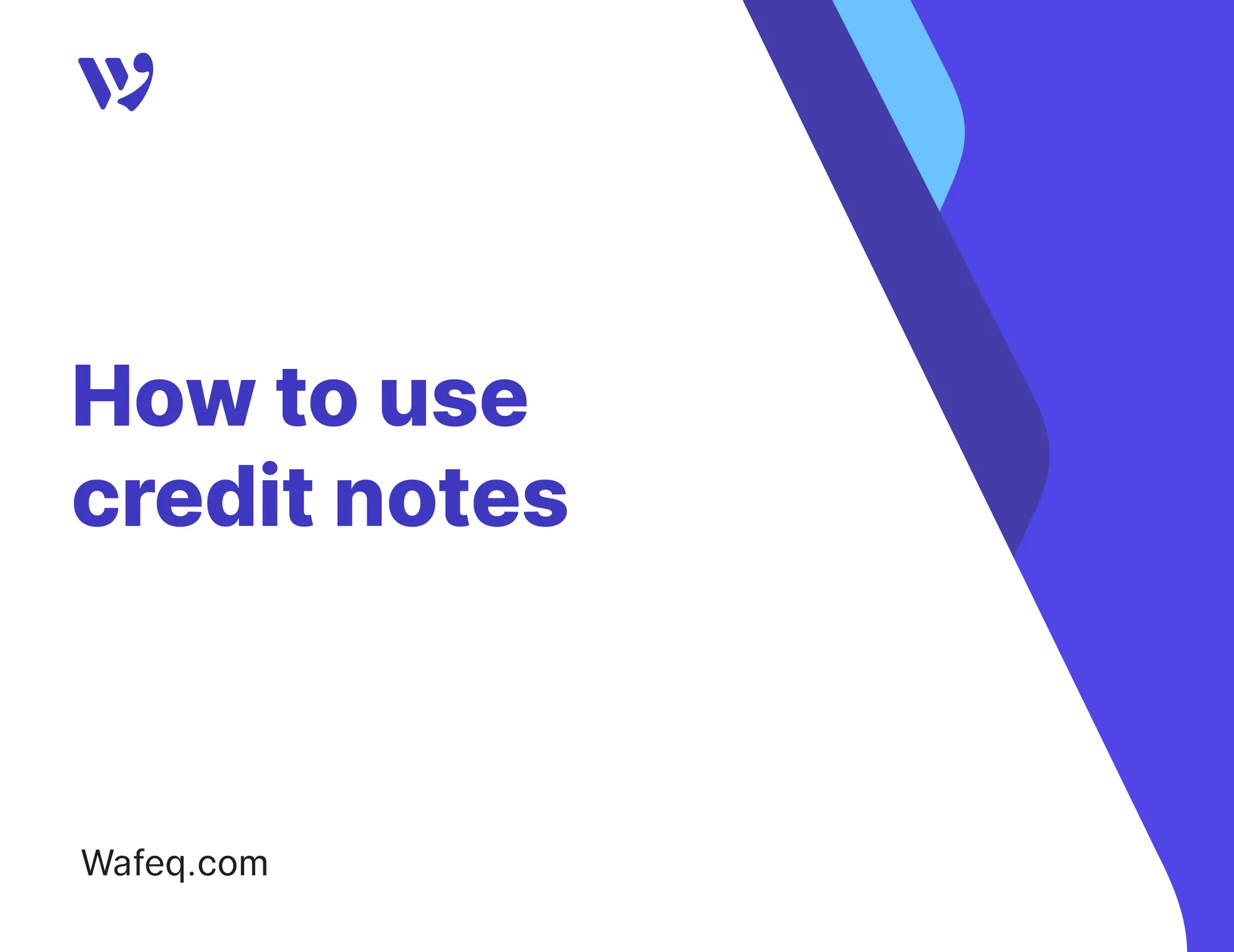
![New Product Features [March-2023]](https://firebasestorage.googleapis.com/v0/b/wafeq-docs.appspot.com/o/medias%2Fda960b17_تحديثات نظام وافِق الجديدة [مارس 2023].png?alt=media)
