Submitting expense claims as an employee
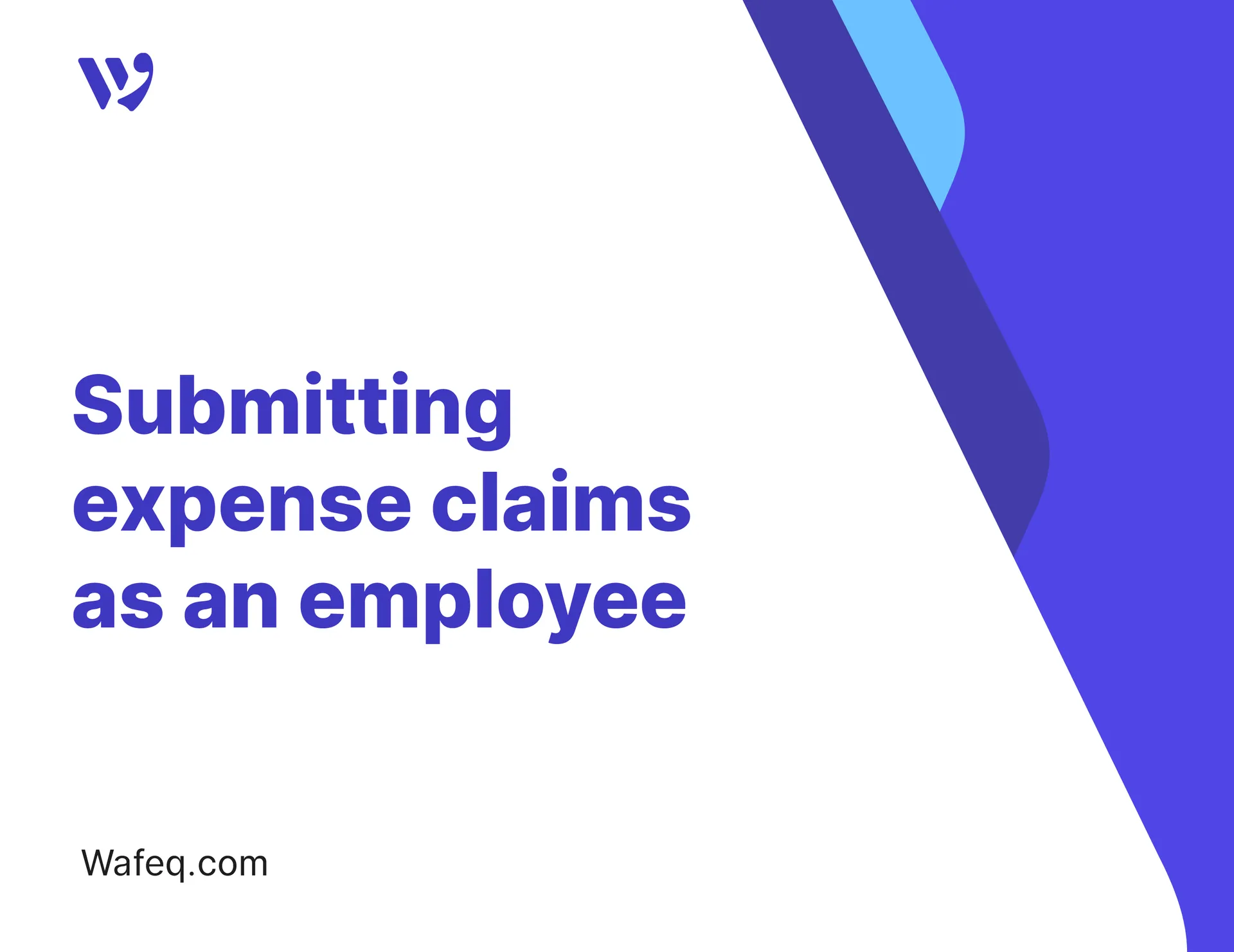
In some cases, you need to pay for a company-related expense from your personal funds as an employee, such as booking a flight for a business meeting, covering the cost of essential tools, or purchasing supplies for your team. After making the payment, you’re entitled to be reimbursed. That’s where expense claims come in. You can submit a claim for the expense you covered, attach the receipt, and the accounting or HR team will review it and reimburse you in the next payroll cycle.
This guide walks you through how to create an expense claim step by step, from draft to reimbursement.
How to Create an Expense Claim
To submit an expense claim, click on Payroll & Employees from the main menu, then select My employees' claims, and enter the claim in a new row in the table.
Enter the claim details as follows:
- Status: Start with
Draftto save the claim temporarily, then switch toSubmittedafter filling in the rest of the details. - Attachments: Upload a receipt by clicking the
+icon in this column. You can upload a file from your device or choose a previously uploaded file from the company’s library. - Date: Enter transaction date, which is the same day you actually made the payment. This ensures the claim appears in the correct accounting period.
- Category: Choose the account that best represents the nature of the expense, such as “Travel Costs” or “Office Expenses.”
- Description: Add a short note describing the purpose of the expense, such as “Travel to Riyadh” or “Renewal of marketing tools subscription.”
- Amount: Enter the total amount you paid from your personal account.
- Currency: The system will default to your account’s currency, but you can change it if the expense was in a different one.
- Tax Rate: If the expense is subject to VAT, choose the appropriate tax rate.
- Payslip ID: This field automatically shows the internal reference number once the claim is added to a payroll. It's used for tracking but does not require manual input.
After completing all the fields, change the status to Submitted so that the claim can be reviewed and either approved or rejected.
Add a Comment to an Expense Claim
To add a comment to a claim, click the square icon next to the corresponding row.
Type your comment, then click the "Comment" button.
You can view previous comments by clicking the same button next to the claim.
Actions on the Claims List
From the "My expense claims" page, you can review and manage all your submitted claims in one place. The list displays key information, such as date, category, and amount. You can also take the following actions:
- Search: Enter a keyword (such as part of the description or the amount) to filter and quickly find the claim you're looking for.
- Filter: Use the filter tool to narrow down results by specific criteria, such as status or claim amount. This helps categorize and track claims efficiently.
- Sort: Sort the claims by any column, such as date or amount, in ascending or descending order to organize the view as needed.
- Export: Click "Export" to download the current list of claims as a PDF or Excel file.


![New Product Features [March-2023]](https://firebasestorage.googleapis.com/v0/b/wafeq-docs.appspot.com/o/medias%2Fd68397dc_Help Center - EN Article Cover-22.png?alt=media)






.png?alt=media)



