Importing your bank account and reconciling transactions

Importing your bank account process and reconciling bank transactions allows you to match the actual movements in your bank account with the records logged in Wafeq.
This review helps you maintain the accuracy of your financial data and ensures that the bank balances in the system match the actual bank balances. We will go through the steps in detail in this guide.
Step 1: Adding a Bank Account
Click on Bank Accounts from the main menu, then click on Add Bank Account.
Enter the following details:
- Account Name: (Example: Al Rajhi Bank)
- Account Type: Choose "Bank Account"
- Currency: Select the currency linked to the bank account.
Click Save.
Note:
Note:
A corresponding bank account will be automatically created in the Chart of Accounts linked to the bank account.
Step 2: Importing the Bank Statement
From the same Bank Accounts page, click on Statement Transactions next to the bank account you want to reconcile.
Then click Import.
Download the bank data template by clicking on Download a Template, and make sure your bank statement matches the format of this template.
Next, upload your bank statement file in CSV or Excel (XLS/XLSX) format.
Map the column names in your file to those in Wafeq, then click the Save button.
Your transactions will then appear in the system.
Step 3: Reconciling with Existing Transactions in Wafeq
To add new transactions for reconciliation with the imported bank transactions:
Click on Bank Accounts from the main menu, then click on Statement Transactions next to the account you want to reconcile.
Select the bank account you want to match the bank transaction with from the Classify to Account column. For example, if you have charges from your bank, choose the Bank Fees and Charges account for these transactions.
The transaction status will change to Reconciled.
Go to the list of transactions that belong to this account (for example, expenses), and you'll see the transaction has been added.
Reconciling with Transactions Already Recorded in Your Accounts
Click on Bank Accounts from the main menu, then click on Statement Transactions next to the account you want to reconcile.
You will see the bank statement transactions that have already been imported. Click the Reconcile button next to the transaction you want to include in the bank fees.
From the transactions already recorded in the system, select the matching transaction for the bank statement transaction by checking the box next to it.
Then choose the account where you want to record the transaction, and click the Match selected button.
The status of the transaction will change to Reconciled.


![New Product Features [March-2023]](https://firebasestorage.googleapis.com/v0/b/wafeq-docs.appspot.com/o/medias%2Fd68397dc_Help Center - EN Article Cover-22.png?alt=media)





.png?alt=media)



