How to record a customer invoice payment?
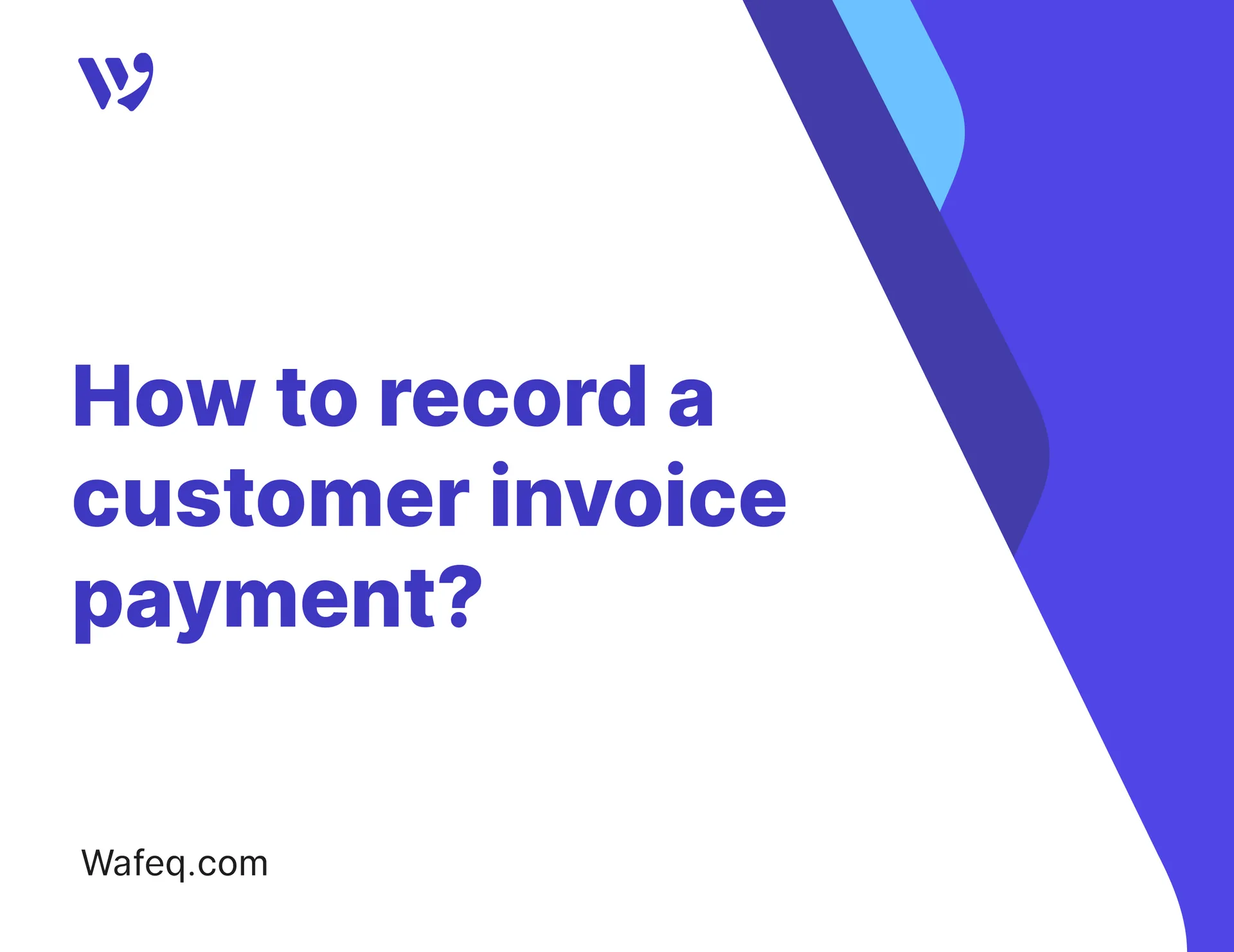
Here's how you can record your invoices in multiple or single payments.
Watch step-by-step instructions:
- On the left side menu, go to `Customer payments`.
- Click on `Create payment`, then choose `Invoices payment/advance`.
- Select your `Customer` in the dropdown.
- In the `Paid through` dropdown, select the bank account where you received the payment. The payment currency will automatically be selected as the bank account's currency.
- In the `Amount paid`, enter the amount you received from your customer in your bank account.
- Select the `date` you received the payment.
- In `Payment type`, select `Invoices payment`. You will now be able to add invoices you want to pay.
- Click on `+ Add unpaid invoice`. This will open the list of outstanding invoices for the customer.
- Select the invoices you'd like to pay, then click `Add`.
- For each invoice, under the `Payment to apply` column, enter the amount you want to pay off. This is the amount in the invoice currency.
- After you've entered the payments to apply on all invoices, the total amount applied in the bank currency will be shown in the `Amount to apply` line at the bottom.
- If the total you've applied differs from the amount you received in your bank account, you will need to add an adjustment or an overpayment to account for it before saving the payment.
- Click `Save` to create the payment.
Here's an example of two invoices paid in a single payment:
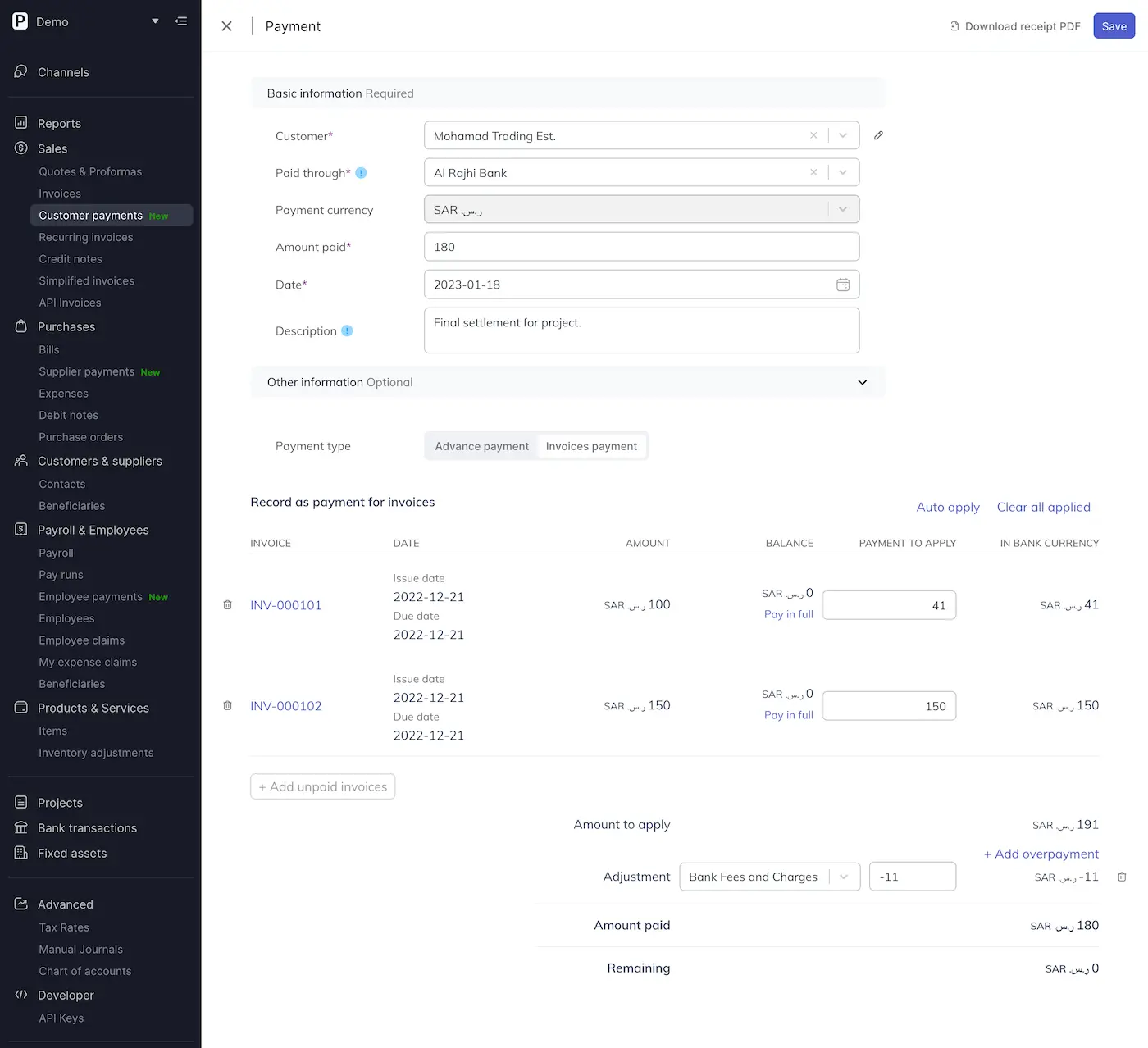
When invoice currency differs from bank account currency
When invoice currency differs from bank account currency
Suppose you're paying off invoices in a currency that is different from the bank account's currency. In that case, Wafeq will automatically convert the amounts to the bank account's currency under the `In bank currency` column.
Why is the payment currency disabled?
If you've selected to receive the payment through a `Bank Account`, the payment currency will automatically be set to the bank account's currency.
You will still be able to apply the payment to invoices in a different currency.
Simply select the unpaid invoices and in the `Amount to apply` you can enter the amount in the invoice currency you want to apply as a payment.
Customer overpayments
If you're recording customer invoice payments and the payment received is more than the amount of the outstanding invoice, you can record an `Overpayment` by clicking the `+ Add overpayment` button when creating a payment. The overpayment will create a `Credit Note` for the customer which you can later apply to any outstanding invoices, or record a refund for it.
Bank fees
If you're recording customer invoice payments and the payment received is less than the amount of the outstanding invoice, typically because the bank charged you a fee, you can add an adjustment by clicking the `+ Add adjustment` button when creating a payment. Choose the account you'd like to record the adjustment to – for example `Bank fees and Charges`.


![New Product Features [March-2023]](https://firebasestorage.googleapis.com/v0/b/wafeq-docs.appspot.com/o/medias%2Fd68397dc_Help Center - EN Article Cover-22.png?alt=media)






.png?alt=media)



