How to use credit notes for Sales Invoices
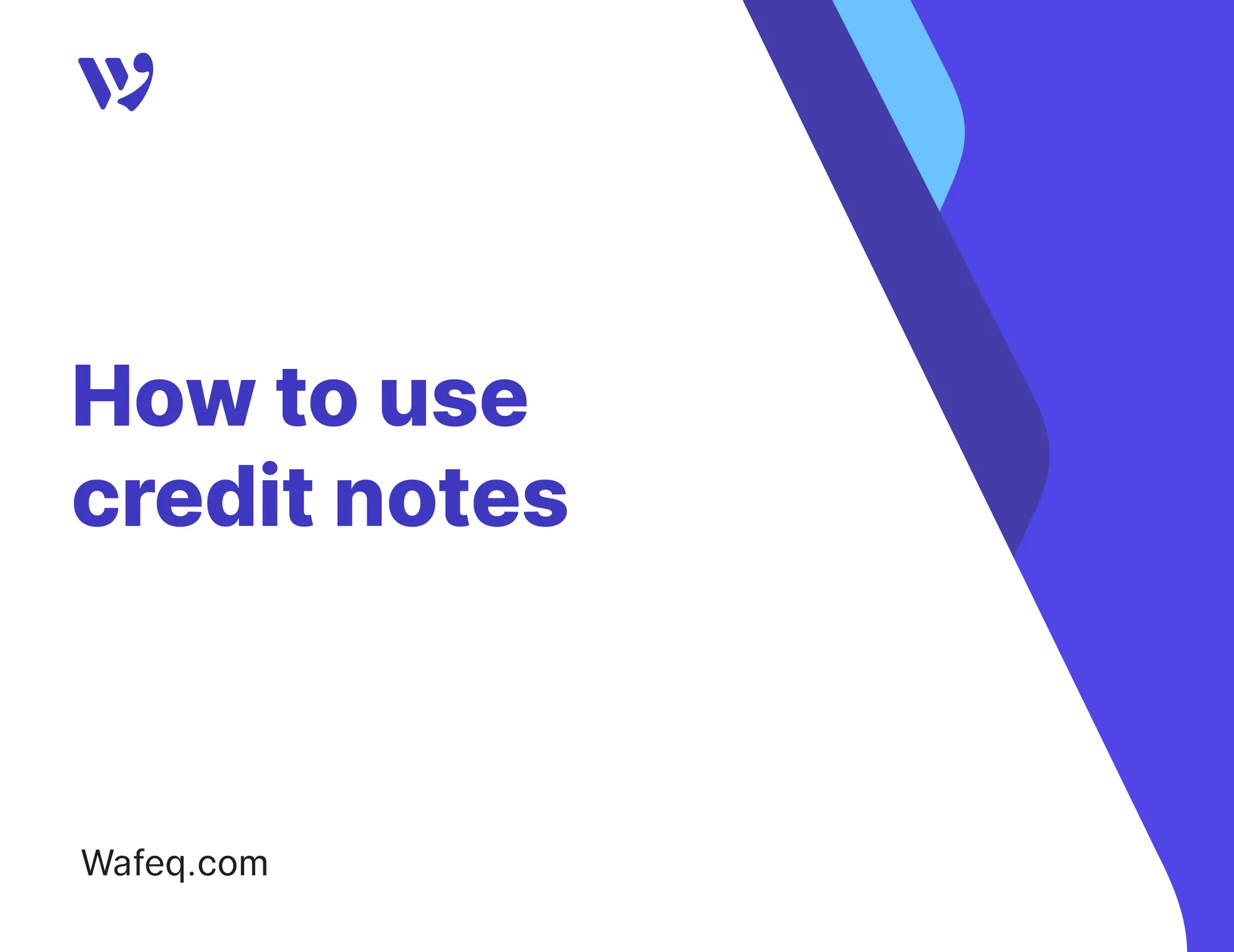
A credit note is used to provide a financial discount to a customer, whether to partially or fully cancel an invoice, or to address discrepancies arising from returned goods, an error in the invoice, an overpayment by the customer, or when granting rewards under loyalty programs. Once the credit note is issued, you can link it to the original invoice to reduce the outstanding amount, or use it later to settle other invoices for the same customer, or directly issue a refund if necessary.
This guide walks you through the steps in detail.
Watch how to create credit notes, or continue reading below.
Creating a Credit Note
To create a credit note, go to "Sales"In the main menu, select Credit Notes and click on the "Create" button.
Enter Credit Note Details:
- Credit Note Number: Enter a unique number to identify the credit note, making it easy to track and refer to later.
- Customer: Choose the customer related to the credit note.
- Currency: Select the payment currency. The default system currency will appear, but you can change it if the credit note is in another currency.
- Date: Choose the issue date of the credit note.
- Purchase Order: If you want to link your client credit note to a purchase order, enter the purchase order number.
- Project: Select the project related to the credit note, if you want to track amounts associated with specific projects.
- Description: Add any notes related to the credit note that you want to include.
- Account: Choose the account based on the discount reason to ensure accurate recording, which will determine the credit note accounting effect (e.g., applying it to "Sales Returns" or "Discounts Given").
- Quantity: Specify the product or service quantity to be included in the credit note, if it relates to a product or service.
- Price: Specify the amount of the credit note.
For product items:
- Item: Choose the product to include in the credit note.
- Cost Center: If the credit note is related to a specific cost center, select the cost center from the dropdown list.
- Tax Rate: Click to choose the applicable tax rate.
- Discount: Click to include a discount percentage on the item.
Handling VAT in Credit Notes
In Wafeq, you can specify whether the prices you enter in the credit note include tax or are tax-exclusive.
To determine this, select from the dropdown list above the credit note item section:
- Price Including Tax: This means the price you entered already includes VAT.
- Price Excluding Tax: This means the price you entered is before tax, and VAT will be added to the amount.
Example:
Example:
- Price Including Tax: If you entered 5,000 SAR, this amount includes 15% VAT, which will be approximately 652 SAR.
- Price Excluding Tax: If you entered 5,000 SAR net, 750 SAR will be added as VAT, making the total 5,750 SAR.
Adding or Removing Credit Note Items
You can add new items by clicking the "Add Item" button and removing a line by clicking the three dots next to the item line and selecting "Remove."
Notes
Notes: Enter any notes about the credit note.
Finalizing and Saving the Credit Note
Once you enter the credit note details, here are the key options available to finalize and save it:
- Print / Download: Click here to preview the credit note as a PDF or print a hard copy.
- Save as Draft: Use this option if you're not ready for final saving yet, so you can return and edit it later.
- finalize: Use this option to finalize and approve the credit note.
- Template: Choose the design template to be used for this credit note.
- Arabic: Click here if you want to view the credit note in Arabic.
- Attachments: Click here if you want to attach a document or image to the credit note.
You don’t need to complete all required fields to save the credit note as a draft. Feel free to save your progress at any point and return to it later.
You don’t need to complete all required fields to save the credit note as a draft. Feel free to save your progress at any point and return to it later.
Once the credit note is approved, it cannot be modified, but you can use credit notes in the following cases:
1. Settling an Invoice Using a Credit Note
If you have an unpaid credit note from a customer, you can use it to settle part or all of the outstanding amount on a new invoice.
How to use it:
- Go to the invoice.
- Click on the
Apply Credit Notebutton in the payments section. - Select the outstanding amounts from the unpaid credit notes.
- Choose the amount to be deducted from each applicable credit note.
- Click
Apply.
2. Issuing a Refund for a Credit Note
If you need to refund an amount from a credit note due to an error in the transaction or a customer’s refund request.
How to use it:
- Go to the credit note.
- Click on
Record Refund. - Enter the refund date and the refunded amount.
- Select the account from which the refund was paid.
- Click
Save.
Credit Note List
The Credit Note list provides an overview of all the credit notes you've created, where you can easily review, filter, and take actions directly on them:
- Search Bar: Type a keyword (e.g., credit note number, customer name, etc.) to filter the credit notes and find what you're looking for.
- Sort: Click to sort orders by date, customer name, amount, etc.
- Filter: Use filters to narrow down results by status (e.g., Draft, Approved), time period, customer, or project.
- Export: Download the credit note list in your preferred format, such as CSV or Excel.
Applying a credit note to an existing invoice
If a customer has outstanding credit notes, you will be able to pay off the outstanding invoice with the credit notes.


![New Product Features [March-2023]](https://firebasestorage.googleapis.com/v0/b/wafeq-docs.appspot.com/o/medias%2Fd68397dc_Help Center - EN Article Cover-22.png?alt=media)






.png?alt=media)



