Setting up opening balances for your accounts
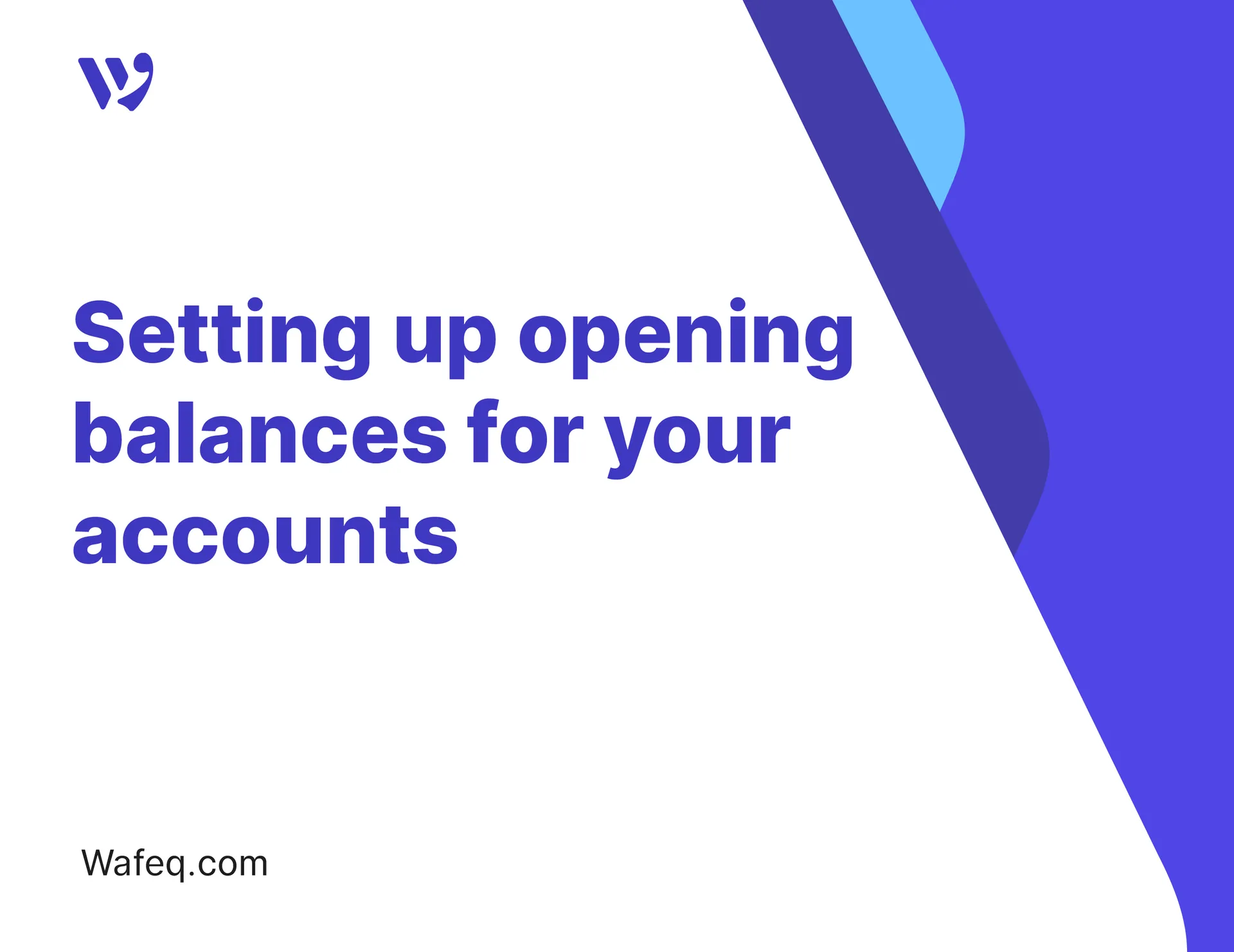
Setting up opening balances is the first step you need to take when starting to use Wafeq, whether you are transitioning from an old system or starting a new financial period. To start your accounts with an accurate financial foundation and reflect the true balances of your assets, liabilities, and equity.
In this guide, we will learn how to enter these balances manually or import all the balances at once, step by step.
Preparing Opening Balances Outside the System
Export the trial balance from your previous accounting software or review your paper and digital documents, then extract the closing balances to be used as the opening balances to be entered into Wafeq.
Matching Accounts in Wafeq’s Chart of Accounts
Then, go to Accountant from the main menu, and click on Chart of Accounts. Ensure that the accounts you will enter the opening balances for already exist in Wafeq’s chart of accounts. When entering the balances, ensure that the account names match exactly with those used in our system.
Entering the Balances Manually
After ensuring the accounts are ready, we move on to recording the balances in Wafeq. You can do this manually or through import. To manually enter the opening balances, click on Accountant from the main menu, then click on Manual Journal Entries, and press the Add button.
Enter the opening balance details manually, choose the correct accounts, and make sure the total debits match the total credits before saving.
- When entering the opening balances, it's common to record multiple balances for assets, liabilities, and equity based on the previous trial balance.
- However, in some cases, there may be a difference between the total debits and credits.
- In this case, use the
Opening Balance Offsetaccount to record and close the difference, ensuring the opening balance entry is accounted for correctly
- When entering the opening balances, it's common to record multiple balances for assets, liabilities, and equity based on the previous trial balance.
- However, in some cases, there may be a difference between the total debits and credits.
- In this case, use the
Opening Balance Offsetaccount to record and close the difference, ensuring the opening balance entry is accounted for correctly
Importing Opening Balances in Bulk from an Excel or CSV File
If you want to import the balances, make sure the file is prepared according to Wafeq's specific template.
Then, go to the same Manual Journal Entries page and click on the Import button, and follow the steps.
For more details, refer to the Manual Journal Entry Import Guide.
Watch our video to learn the detailed steps of adding manual journals:
Verifying Opening Balances in Reports
To review the impact of the balance on the accounting statements:
Click on Reports from the Main Menu, then select Trial Balance and specify the date range.
Then review the balance of the accounts you added the opening balance to, such as "Owner’s Equity" and "Loan from Owner," to find that it has been recorded
After saving, you’ll be redirected to the Manual Journals list, where you can see the newly added entry, its status as posted, and a quick preview of the debits and credits by hovering over the book icon.
Now, all your accounts’ opening balances are in Wafeq, and you can continue your bookkeeping with a solid foundation.
Now, all your accounts’ opening balances are in Wafeq, and you can continue your bookkeeping with a solid foundation.


![New Product Features [March-2023]](https://firebasestorage.googleapis.com/v0/b/wafeq-docs.appspot.com/o/medias%2Fd68397dc_Help Center - EN Article Cover-22.png?alt=media)






.png?alt=media)




