Setting up an initial quantity on hand for an inventory item
Last updated Tuesday, December 9, 2025
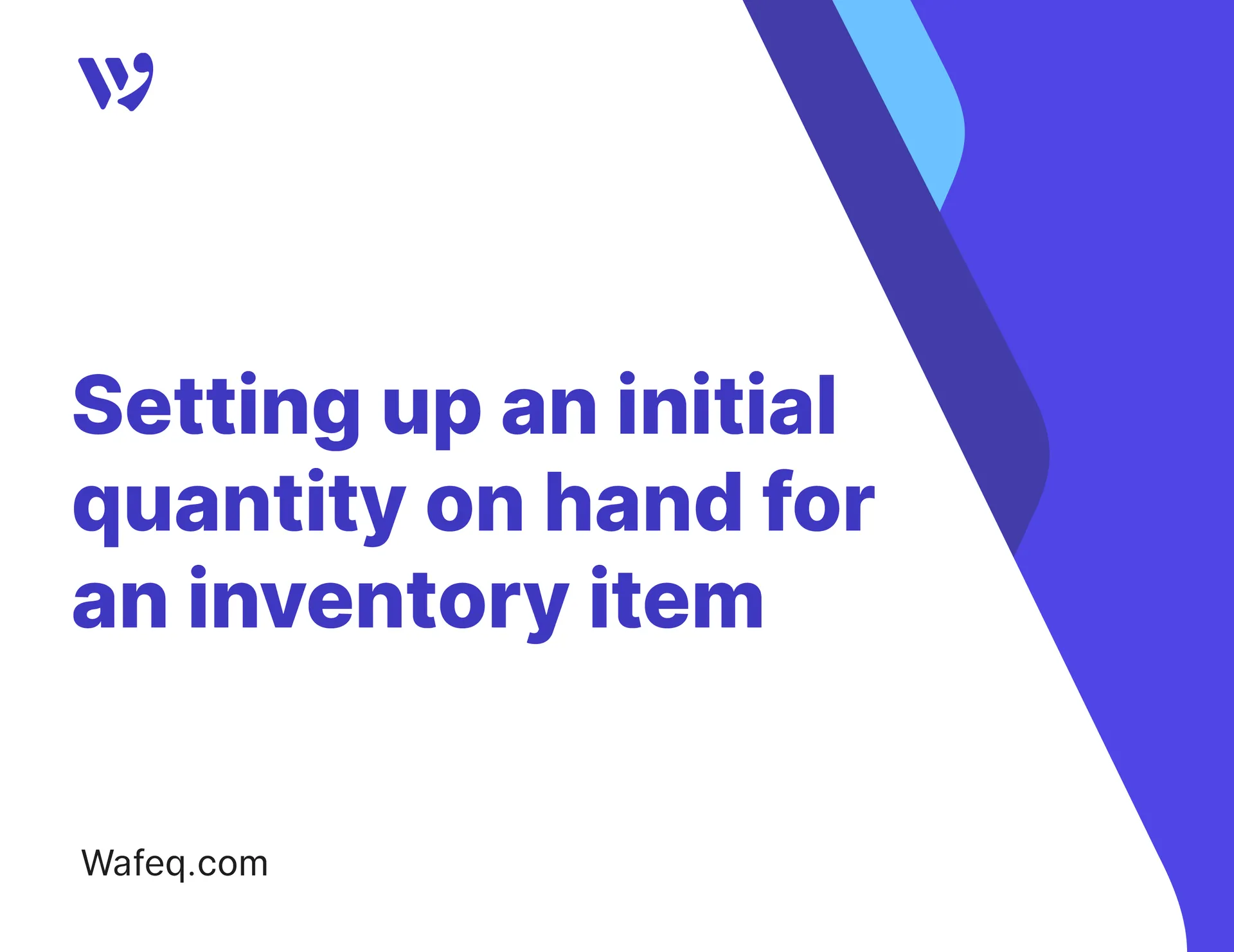
When you start using Wafeq, you most likely already have inventory stock. This article explains how you can set up the opening quantity on hand for an inventory item.
Learn by watching
Watch this video on how to set up an initial quantity on hand for your inventory items or read on below. Setting up an initial quantity on hand for an inventory item
Step-by-step instructions
- Select
Itemsfrom the left-side menu bar and then selectInventory adjustments. - To create an adjustment, enter the following:
- Select
DRAFTunder the status. Once you do so, a draft adjustment row is automatically created. We will change the status toPOSTEDafter you complete all the required fields. - Enter the date of the adjustment and the currency.
- Under the
Itemcolumn, select the previously created item. The item must be atracked inventory item. - Under
Line itemdescription, enter “Opening stock”. - In the
Quantitycolumn, enter the quantity you have in your inventory. UnderInventory value, enter the value of your inventory. - Under
Accountselect theOpening Balance Offsetaccount. - To post the adjustment, change the status to
POSTED.
- Select
Once you’ve done the above, the quantity on hand in your Items tab for the item you adjusted will increase by the amount you entered in the Quantity column of the adjustment.


![New Product Features [March-2023]](https://firebasestorage.googleapis.com/v0/b/wafeq-docs.appspot.com/o/medias%2Fd68397dc_Help Center - EN Article Cover-22.png?alt=media)






.png?alt=media)




