How to create purchase order
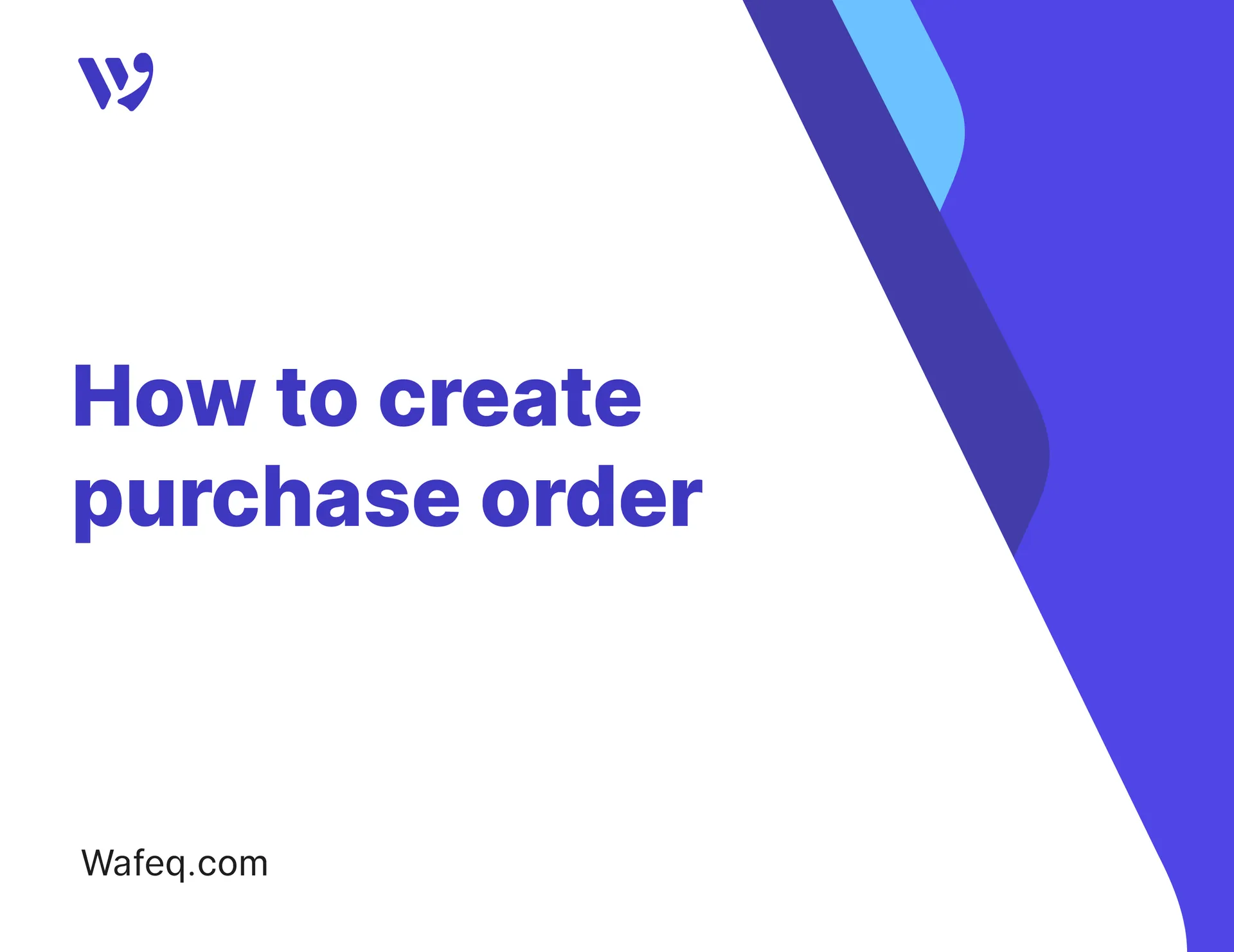
Purchase orders usually come before purchase bills, and through Wafeq, you can issue them and convert them into purchase bills in a few simple steps. This guide walks you through the process in detail.
Add a New Purchase Order
To add a new purchase order, go to Purchases in the main menu, then click on Purchase Orders, and press the Create button.
Enter the Purchase Order Details as follows:
- PO Number: Enter a unique number to identify the purchase order, making it easier to track and reference later.
- Supplier: Select the supplier name associated with this purchase order.
- Currency: Choose the payment currency. The system displays the default currency, but you can change it if the purchase order uses a different currency.
- Date: Select the purchase order date.
- Project: Choose the project associated with the purchase order to track expenses related to a specific project.
- Reference: Enter a reference number for the purchase order to help identify it and make it easier to search later.
Product Details:
- Description: Enter a description of the product or service.
- Quantity: Specify the product quantity or service to include in the purchase order.
- Price: Enter the amount for the product or service.
By Clicking On:
- Product: You can select one of your inventory products to include in the purchase order.
- Tax Rate: Click to choose the desired tax rate.
- Discount: Click to apply a discount percentage to the item.
How to Handle VAT in a Purchase Order?
In Wafeq, you can choose whether the prices you enter in a purchase order include VAT or exclude VAT.
To set this, select the option from the dropdown above the invoice items section:
- Price Includes Tax: The price you enter already includes VAT.
- Price Excludes Tax: The price you enter is before VAT, and VAT will be added on top.
Example:
Example:
- Price Includes Tax: If you enter 5,000 SAR, this amount includes 15% VAT, which is approximately 652 SAR.
- Price Excludes Tax: If you enter 5,000 SAR net, 15% VAT (750 SAR) will be added, making the total 5,750 SAR.
Adding or Removing a Purchase Order Item
You can add new items by clicking the Add Item button, and remove an item by clicking the three dots next to the item you want to delete and selecting Remove.
Notes and Signature
- Notes: Enter any notes related to the purchase order.
- Signature: Upload the signature you want to display on the purchase order from your device.
Finalizing and Saving Options
Once you have entered the purchase order details, here are the main options available:
- Save: Use this option to save the purchase order permanently.
- Save as Draft: Use this if you are not ready to finalize the purchase order yet, so you can return and edit it later.
- Print / Download: Click here to preview the purchase order as a PDF or print a hard copy.
- Template: Select a different template for the purchase order if you have multiple templates in the system.
- عربي: Click
hereto view the purchase order in Arabic if you or the supplier prefers it.
After saving the purchase order, you can send it to the supplier via email or WhatsApp, making it easy to share the details directly with the relevant parties from within the system.
Actions Available on a Purchase Order After Saving
After saving a purchase order in Wafeq, you can perform several actions on it. To do so, select the desired purchase order from the Purchase Orders list, making sure the view is set to Table View.
You will find buttons that allow you to perform the following actions:
- Delete: If the purchase order is no longer needed, you can delete it easily.
- Print / Download: You can print the purchase order or download it as a PDF file.
- Change Status: You can change the status of the purchase order (for example, from "Draft" to "Sent").
- Send: Send the purchase order to the supplier via email or WhatsApp.
- Edit: You can edit the purchase order after saving it if needed.
You can easily convert the purchase order into a purchase bill by clicking To Bill.
You will be automatically taken to the purchase bill page, where the data will be pre-filled. Complete the required details and then click Save.
Bulk Actions on Purchase Orders
After selecting the purchase orders you want to perform bulk actions on (by checking the boxes next to each order), you can do the following:
- Convert to Bill: You can convert the selected purchase orders into a single purchase bill using the
To Billoption. - Change Status: You can change the status of multiple purchase orders to
SentorDraftat once using theChange Statusoption. - Delete: If the selected purchase orders are no longer needed, you can delete them all at once using the
Deleteoption.
Purchase Orders List
The Purchase Orders List provides an overview of all the orders you have created. From here, you can easily review, filter, and take actions on your orders:
- Search Bar: Type a keyword, such as (purchase order number, supplier name, etc.), to filter orders and quickly find what you are looking for.
- Sorting: Click to sort orders by date, supplier name, amount, and more.
- Filtering: Use filters to narrow down results by status (e.g., Draft, Sent), time period, supplier, or project.
- Export: Download the purchase orders list in your preferred format, such as CSV or Excel.


![New Product Features [March-2023]](https://firebasestorage.googleapis.com/v0/b/wafeq-docs.appspot.com/o/medias%2Fd68397dc_Help Center - EN Article Cover-22.png?alt=media)






.png?alt=media)




