Connecting your WIO Business account to Wafeq
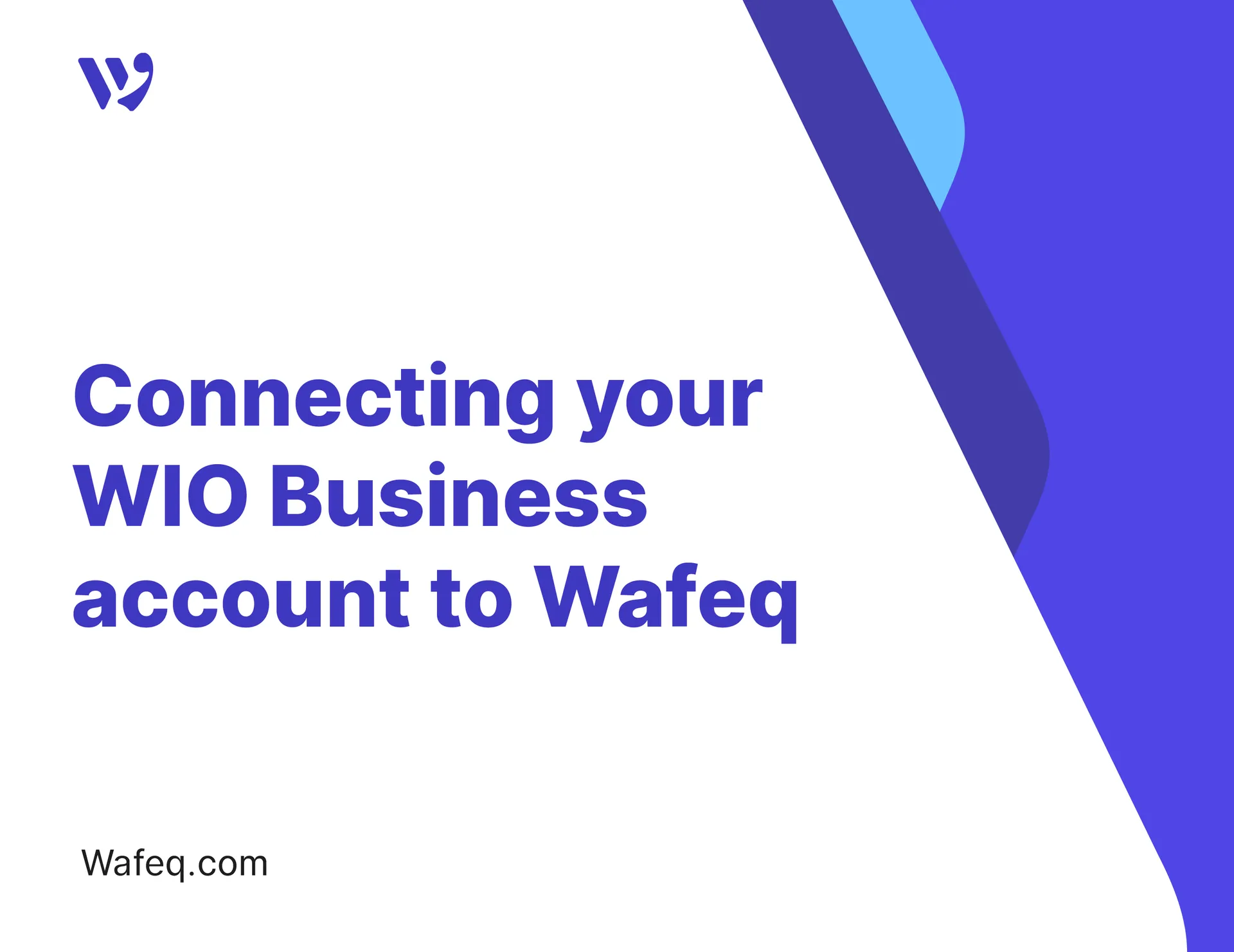
Connect your to fetch your bank statements, pay your bills, and automatically reconcile payments from within Wafeq.
Businesses today face ongoing challenges in managing their bank payments and aligning them with accounting records. Manual data entry, repeated bank statement uploads, and delays in payment execution are common obstacles that consume the team’s time and increase the risk of errors.
You can overcome these challenges with the integration between Wafeq and Wio, one of the leading digital banks in the UAE.
Our video below provides a step-by-step walkthrough on how to link your WIO Business account to Wafeq effortlessly.
What’s the benefit of connecting my WIO Business account to Wafeq?
This integration allows you to:
- Pay vendors directly from Wafeq and automatically notify them.
- Sync beneficiaries between Wafeq and Wio.
- Automatically import your Wio bank statement into Wafeq.
- Reconcile transactions with bills and expenses in one click.
- View your real-time Wio bank balance directly inside Wafeq.
Who is this integration for?
This is ideal for:
- Business owners are seeking better cash flow control.
- Accountants who want to reduce manual work and speed up workflows.
- Finance managers who supervise payment approvals and execution.
How to Connect Your Wio Account to Wafeq?
From your Wafeq account, go to Integrations In the main menu, then click + Add Integration.
Choose Wio from the list of available apps.
Click the Connect button next to Wio.
You'll be redirected to the Wio login page. Enter your email and password and click Login.
If you haven’t configured your security settings on Wafeq, do that first.
Then, enable permissions next to your bank account(s) and payment account(s) to authorize Wafeq access.
An OTP (One-Time Password) will be sent to your phone. Enter it to confirm the connection.
You'll return to Wafeq, where your transactions from Wio will now sync automatically.
Wafeq automatically imports your bank transactions from the past 30 days, and you can adjust the date range to fetch older data if needed.
Imported transactions appear like this, including your live Wio bank balance inside Wafeq.
Making Payments Through Wio
To pay a bill or expense:
- Open the transaction (bill or expense).
- Click the
Pay through bankbutton.
This button only appears if your Wio integration is complete.
This button only appears if your Wio integration is complete.
Optional Automation
You can fully automate this by having vendors email documents directly to your Wafeq inbox. The system will auto-scan and log them under bills or expenses. Or, upload the file manually in the relevant screen and let AI scan it for you.
For more on this:
- Record supplier bills automatically from your inbox.
- Create a purchase bill.
- Record cash expenses.


![New Product Features [March-2023]](https://firebasestorage.googleapis.com/v0/b/wafeq-docs.appspot.com/o/medias%2Fd68397dc_Help Center - EN Article Cover-22.png?alt=media)






.png?alt=media)



