Importing your data 3/4: Expenses
Learn by watching
Watch this video on how to import your single-line data such as expenses, or read on below. Importing your data
Step-by-step instructions
You can import expenses using the Import button in the top right corner of the expenses sheet.
The easiest way to obtain a template that matches the expenses sheet header in Wafeq is to export the expenses to CSV and only keep the header.
Your expense CSV file must be structured as follows:
- Each row in your file must represent one expense.
- Columns that are dropdowns (such as Contact, Account, Tax Rate, Item, Projects) must use the exact spelling of the value. For example, if you have a contact called “My Vendor ABC” in Wafeq, in your import file you must use the exact, case-sensitive spelling.
- Wafeq will not automatically create missing Contacts, Accounts, Tax Rates, Items, Projects. You must make sure that they exist in Wafeq before including them in an expense import file.
You can import incomplete expenses
You do not need to import all columns. Wafeq will allow you to import an incomplete expense if you wish. You can then complete it after you import it.


![New Product Features [March-2023]](/_next/image?url=https%3A%2F%2Ffirebasestorage.googleapis.com%2Fv0%2Fb%2Fwafeq-docs.appspot.com%2Fo%2Fmedias%252Fda960b17_%D8%AA%D8%AD%D8%AF%D9%8A%D8%AB%D8%A7%D8%AA%20%D9%86%D8%B8%D8%A7%D9%85%20%D9%88%D8%A7%D9%81%D9%90%D9%82%20%D8%A7%D9%84%D8%AC%D8%AF%D9%8A%D8%AF%D8%A9%20%5B%D9%85%D8%A7%D8%B1%D8%B3%202023%5D.png%3Falt%3Dmedia&w=3840&q=75)


