How do I connect my Wafeq account to Fatoora for e-invoicing Phase 2?
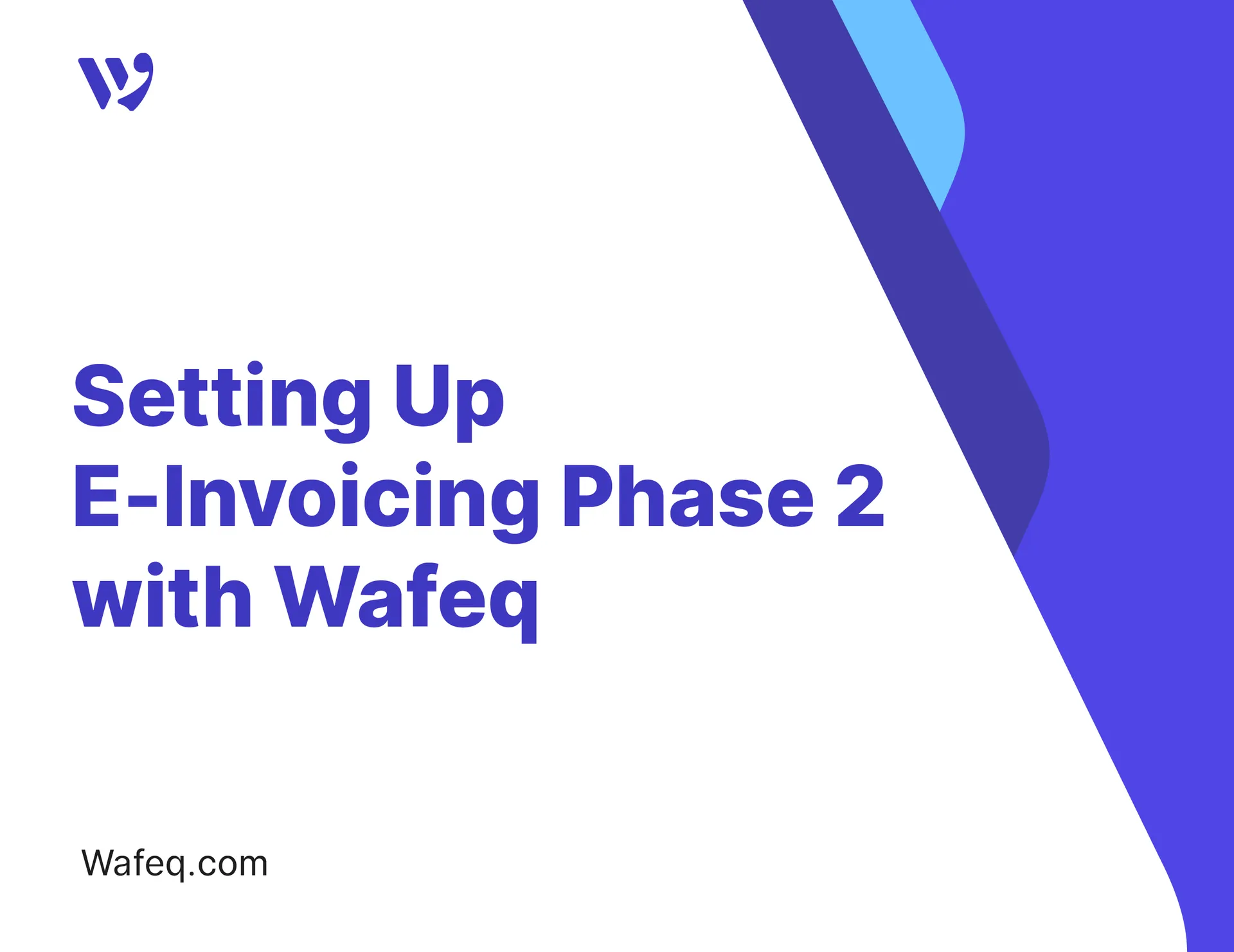
If you’re a business operating in Saudi Arabia, Phase 2 of the ZATCA e-invoicing (Fatoora) regulations requires that your invoicing system be directly integrated with the authority’s platform.
Wafeq is officially integrated with ZATCA for Phase 2, and setting up the connection only takes a few steps from within your account—along with a short activation step on the Fatoora portal. This guide walks you through the full process to connect your company and start submitting invoices in line with ZATCA’s requirements.
Start the connection from Wafeq
To begin, initiate the integration process directly from your Wafeq account settings:
- Log in to your Wafeq account.
- From the left menu, click your
company name, then chooseOrganization settings.
Scroll down to Fatoora Portal Settings and click Connect.
After clicking Connect, Wafeq will direct you to enter your company details required by ZATCA. These details are split into three sections:
- Organization Details
- Tax Details
- Address
Let’s go through each section:
Organization Details
This section covers your company identity and basic registration information.
- Company name: Enter your company name in both English and Arabic to match what’s registered in the Fatoora portal.
- ID Type and Number: Choose the official ID type (e.g., MHRSD license or Commercial Registration) and enter its number. This is used to match your business with the records at ZATCA.
For more details on the available ID types and how to add them in Wafeq, refer to this guide.
- Industry: Select the industry category that best matches your business.
- Financial year ends on: Choose your company’s fiscal year-end date.
- Email and Phone: These are optional but recommended, as they are used for ZATCA communication if needed.
Tax Details
This section is for your VAT registration information, like:
- VAT registration number: Enter your 15-digit VAT number. This must match the number issued in your VAT certificate.
- Effective registration date: Specify the date your VAT registration became active.
- First filing due date: The first due date for submitting your VAT return after registration.
- Tax period: Choose your VAT filing frequency—monthly or quarterly—based on your company’s setup.
Address
The last section collects your company’s official address details, which match your registration with ZATCA.
- Street address: the street name, in English and Arabic.
- Building number: Enter it as shown in your official documents.
- District: Enter the district or neighborhood your office is located in.
- City: Specify the city your business is registered in.
- Country: This field is automatically set to “Kingdom of Saudi Arabia” if you selected Saudi Arabia when creating your Wafeq account.
- Postal code: Enter your 5-digit postal code.
Once all fields are complete, click Next to proceed to the next step.
Generate and Enter the OTP Code from the Fatoora Portal
After clicking Next In Wafeq, you’ll be asked to enter a one-time password (OTP) to complete the connection.
Keep the Wafeq tab open, then head over to the Fatoora portal and log in with your company’s credentials.
From the dashboard, click on Onboard New Solution Unit/Device.
On this screen, you’ll be asked to specify the number of devices that would be used to issue e-invoices through the Fatoora platform.
In most cases, simply enter 1, especially if you're using Wafeq alone to issue invoices from a single location.
However, if you're also using another system to issue invoices—such as a Point of Sale (POS) system that operates independently of Wafeq—then you need to enter the actual number of devices that have been used.
Example:
Example:
If you use Wafeq for accounting and a POS system to issue invoices at the cashier, you’ll need to enter 2 (one for Wafeq and one for the POS system).
In such cases, we recommend contacting the Zakat, Tax, and Customs Authority (ZATCA) to confirm the required procedures.
After entering, click the Generate OTP Code button.
Copy the generated code
Go back to Wafeq, paste it in the OTP field, and click Connect.
You’ll see a confirmation message: "Connected Successfully to Fatoora.
This means your Wafeq account is now fully connected to the Fatoora platform.
You can start issuing directly from Wafeq and reporting in real time, fully compliant with Phase 2 e-invoicing requirements.
Make sure you’re on the Plus or Premium plan, because only these plans support the ZATCA Phase 2 integration with Wafeq.
Make sure you’re on the Plus or Premium plan, because only these plans support the ZATCA Phase 2 integration with Wafeq.
Disconnecting Your Account from the ZATCA Integration
In some cases, you may need to disconnect your integration with the Zakat, Tax and Customs Authority (ZATCA), for example, when your organization needs to update key details such as the trade name, VAT number, or registered address.
To ensure consistency with ZATCA records, these fields cannot be edited while your account is actively connected to the Fatoora platform.
To make this easier, Wafeq allows you to disconnect from ZATCA without needing to contact support, whether temporarily or permanently, so you can make the necessary changes and then reconnect smoothly.
To disconnect, click on your company name at the top of the main menu, select Organization Settings, and then click the Disconnect button.


![New Product Features [March-2023]](https://firebasestorage.googleapis.com/v0/b/wafeq-docs.appspot.com/o/medias%2Fd68397dc_Help Center - EN Article Cover-22.png?alt=media)






.png?alt=media)




