Creating and Managing Branches in Wafeq
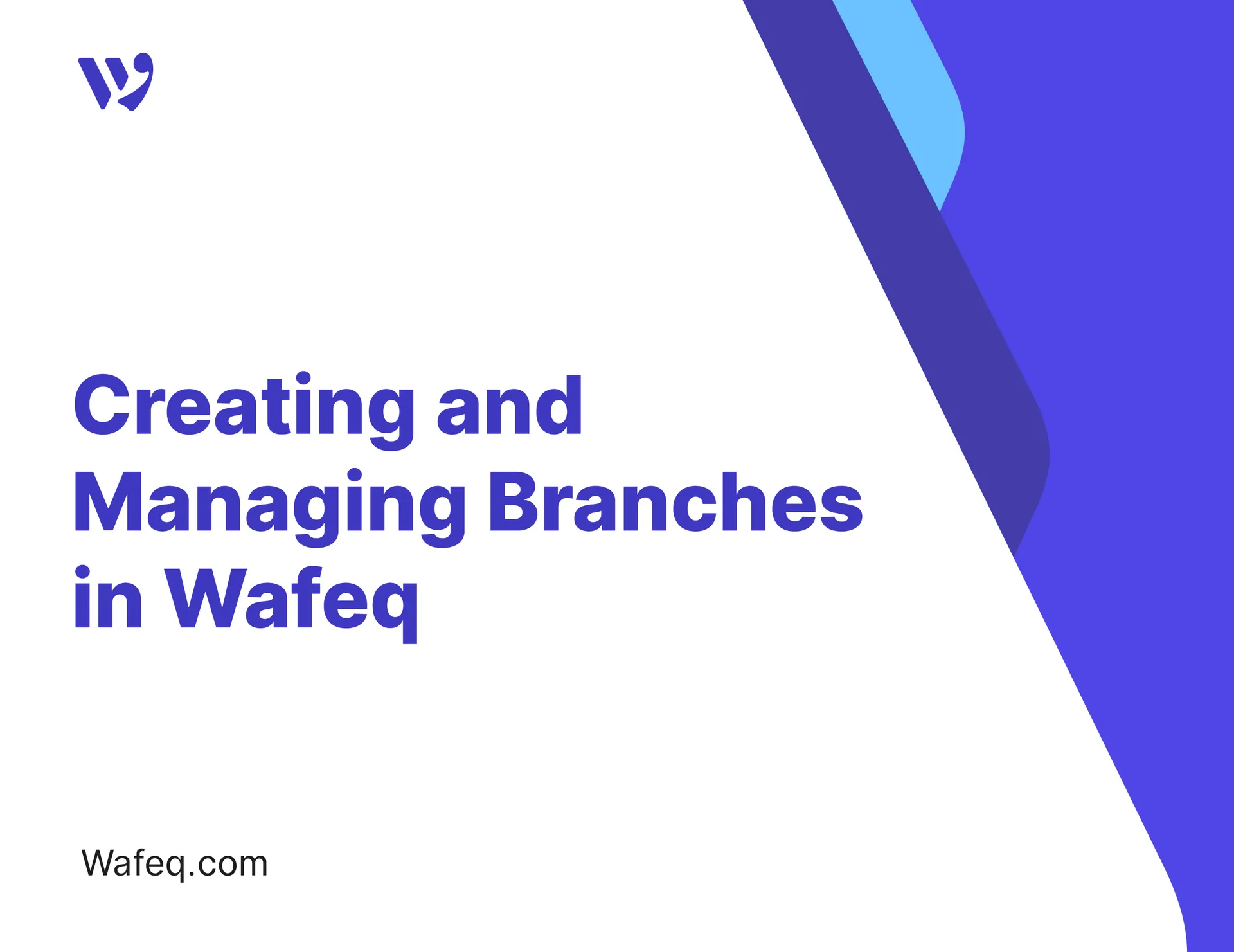
Branches in Wafeq help you organize your company’s financial operations in a flexible and structured way. You can filter reports by branch, allowing you to analyze the performance of each business location independently.
What are branches?
Branches are operational units under the parent company. It is recommended to add branches if you manage multiple locations.
How to Add a New Branch
Click Branches from the main menu, then click the Add button.
Fill in the branch details as follows:
- Branch Logo: You could upload a branch logo. Later, you can replace or remove it.
- Branch Name: Enter the branch's legal name, as officially registered.
- Display Name: Enter a short, easy-to-use name for internal purposes.
This display name helps with internal navigation and will be shown instead of the full legal name inside the system. It will not appear on official documents like invoices or PDF files.
- Phone: Enter the branch’s phone number.
- ID Type and Number: Choose the official license type (e.g., Commercial Registration or Ministry of Human Resources License), and enter its number.
- Address: Enter the full branch address (street, district, city, postal code).
After completing the form, click Save.
Editing Branch Details
To edit an existing branch, go to the Branches page, click the desired branch, update the information as needed, then click Save.
Branch Activation
When you create a new branch in Wafeq, it is automatically activated. This means you can immediately use it in transactions like invoices, expenses, and reports.
If you later deactivate the branch:
- It will no longer appear in dropdowns when creating new documents.
- Reports related to that branch will also become unavailable.
To reactivate an inactive branch, go to the Branches page from the main menu. Toggle the Active Switch next to the branch name.
- Inactive branches will not appear when creating new documents.
- No reports can be generated for them until the reactivation.
Selecting a Branch When Creating an Invoice
To assign a branch to an invoice:
- Click on
Salesfrom the main menu. - Select
Invoices. - Make sure you're in Sheet View.
Click on the Branch field Next to the invoice, choose the appropriate branch from the dropdown list.
Or, from within the invoice creation screen, click on the organization’s name and details, then select the desired branch from the dropdown menu.
Deleting a Branch
To delete a branch:
- Go to the Branches page from the main menu.
- Click the
deleteicon next to the branch you wish to remove.
Note: You can only delete branches that are not linked to any financial transactions.
Note: You can only delete branches that are not linked to any financial transactions.
Do You Need a Branch or a New Organization?
In some cases, you may wonder whether to create a new branch or a completely separate organization.
Here’s a simple rule:
- If each entity has a different tax number, → Create a new organization.
- If all branches share the same tax number, → Use the Branches feature.


![New Product Features [March-2023]](https://firebasestorage.googleapis.com/v0/b/wafeq-docs.appspot.com/o/medias%2Fd68397dc_Help Center - EN Article Cover-22.png?alt=media)






.png?alt=media)




