Setting Up Opening Balances for Customers and Suppliers (Contacts)
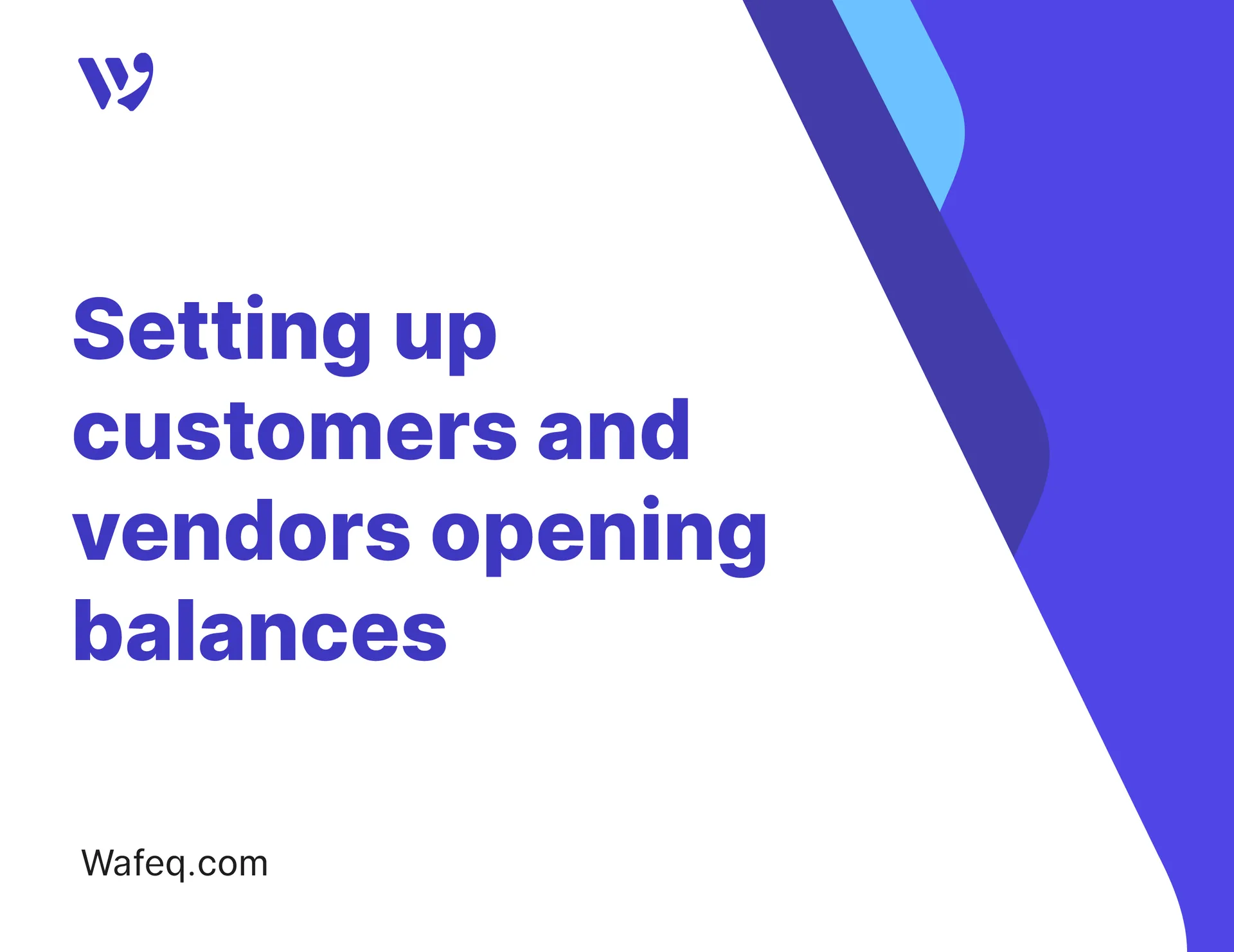
When transitioning to Wafeq, it's important to transfer the outstanding bill balances for both customers and suppliers to manage accounts receivable and payable accurately.
In Wafeq, customer and supplier accounts are managed through sales invoices and purchase bills. Entering the opening balances through these bills is the correct method for recording amounts due, without affecting revenue or expenses.
In this guide, we will learn how to manually record these opening balances or import them in bulk, step by step.
Before You Begin: Preparing Customer and Supplier Balances
Start by exporting the list of outstanding bills from your previous accounting software or internal records, ensuring that it includes the basic data for each bill, such as:
- Customer or Supplier Name.
- Invoice Date.
- Invoice Number (if available)
- Remaining Amount Due.
This data represents accounts receivable (for your customers) and accounts payable (for your suppliers), and it is what you will enter into Wafeq as opening balances.
Matching Customer and Supplier Accounts in Wafeq’s Chart of Accounts
Before you begin entering the opening balances, go to Accountant from the main menu, then click on Chart of Accounts. You will notice the following two accounts:
- Customer Account (for entering accounts receivable balances)
- Supplier Account (for entering accounts payable balances.
These accounts are used to record the opening balances for both customers and suppliers.
Entering Opening Balances for Customers from Sales Invoices
To record the opening balances for customers, you need to import the unpaid sales invoices or enter them manually in Wafeq.
Manually Entering the Invoice
Click on Sales from the main menu, then select Sales Invoices, and click on the Create button. Enter the invoice details and select the account Opening Balance Offset so that the invoice amount appears as an opening balance for the customer.
If the invoices were previously sent to the authority in the old system, click the Finalize button and choose Mark as Finalized Outside Wafeq. If they were not previously approved and you want to approve them, click the Finalize button directly.
Importing Customer Balances from Sales Invoices in Bulk via Excel or CSV File
To simplify the process of transferring sales invoices from the old system to Wafeq, the system offers an option to import invoices in bulk using a CSV or Excel file.
Click on Sales from the main menu, then select Sales Invoices, and click on the Import button
When you click on Import You will see the option to download the custom Excel or CSV template for importing sales invoices. This template allows you to enter all the required data easily.
Select the account as Opening Balance Offset. Make sure to enter all the required information, such as the date, customer, amount, and currencies, in the designated columns within the template, then upload it back to the system.
For more details on the import steps, refer to the guide: Importing Sales Invoices to Wafeq.
After importing the invoices, go to the sales invoices list, select the imported invoices, and click on the Finalize button if they have not been sent to the authority before. Alternatively, click the arrow next to the button and select Mark as Finalized Outside Wafeq if these invoices were approved in the old system and sent to the authority.
Entering Opening Balances for Suppliers from Purchase Invoices
To record the opening balances for suppliers, you need to import the unpaid purchase invoices or enter them manually in Wafeq.
Manually Entering the Invoice
Click on Purchases from the main menu, then select Purchase Invoices. Click the arrow next to the Upload Purchase Invoice button, then select Enter Purchase Invoice Manually.
Enter the invoice details and select the account Opening Balance Offset so that the invoice amount appears as an opening balance for the supplier.
Then click the Save button.
For more details on purchase invoice creation, refer to the guide: How to Create a Purchase Invoice in Wafeq.
Importing Supplier Balances from Purchase Invoices in Bulk via Excel or CSV File
To simplify the transfer process of purchase invoices from the old system to Wafeq, the system provides the option to import invoices in bulk using a CSV or Excel file.
Click on Purchases from the main menu, then select Purchase Invoices, and click on the Import button.
When you click on Import, You will see the option to download the custom Excel or CSV template for importing purchase invoices. This template allows you to enter all the required data easily.
Select the account as Opening Balance Offset. Make sure to enter all the required information, such as the date, supplier, amount, and currencies, in the designated columns within the template, then upload it back to the system.
For more details on the import steps, refer to the guide: Importing Purchase Invoices to Wafeq.
Verifying Opening Balances for Customers and Suppliers in Reports
To review the impact of the balance on the accounting statements:
Click on Reports from the "Main Menu, then select Trial Balance and specify the date range.
Then review the account balance you added in the Opening Balance Offset account to find that it has been recorded.


![New Product Features [March-2023]](https://firebasestorage.googleapis.com/v0/b/wafeq-docs.appspot.com/o/medias%2Fd68397dc_Help Center - EN Article Cover-22.png?alt=media)






.png?alt=media)




