Setting up payroll
Learn how to easily manage employee salaries with Wafeq Payroll.
How does Payroll work in Wafeq?
The Payroll feature allows you to:
- List all your employees and their salaries.
- Create payslips and send them to your employees.
- Break down the types of payroll expenses (e.g. Housing, Basic Salary, Transporation, GOSI, etc.)
- Reimburse employee expense claims during the payroll cycle.
Step-by-step instructions
Set up payroll
- Go to
Payrollin the lef-side menu - On the Payroll sheet, list your employees, their pay items (e.g. Basic Salary, Housing) and the amounts of each pay item.
- In the
Include in pay run, chooseYes
Payroll is now ready and will serve to generate payslips for each payroll period.
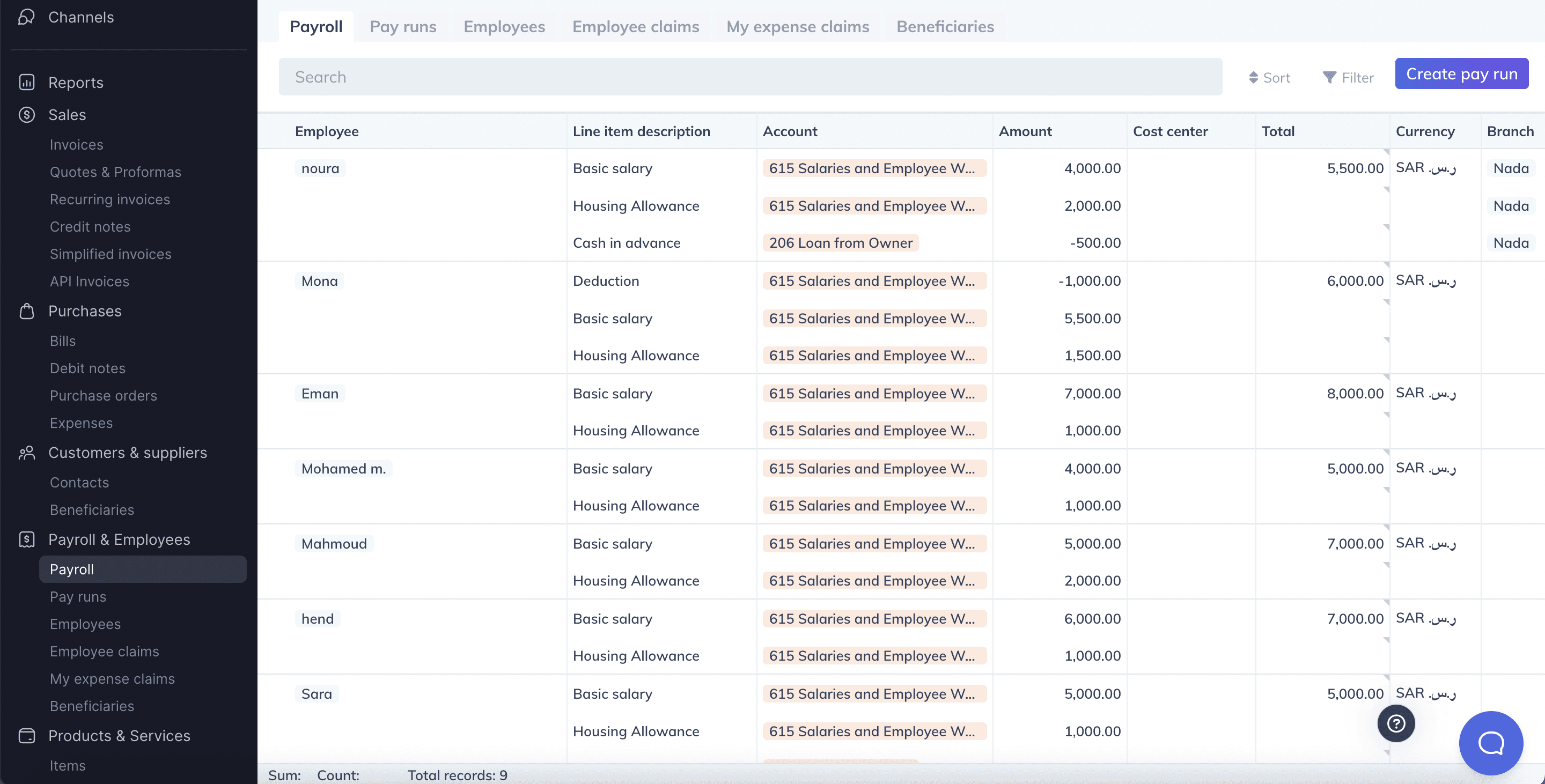
Run payroll
Whenever you'd like to run payroll:
- Go to
Payrollin the lef-side menu. - Make sure
Include in pay runis set toYesfor employees you'd like to include in this pay run. - Click
Create pay run. - Draft payslips will be created for each employee.
- Set the
Period startdate, which is the date you'd like the salaries to be expenses. - Change the status to
POSTEDtoo book the salaries as expenses. Once you do that, your Profit & Loss statement will be updated.
Pay payroll
When you pay your employees:
- Go to the
Pay runsin the lef-side menu. - For each payslip, click the
+button under thePaymentscolumn. - Record a payment
Send payslips
To send payslips to your employees:
- Make sure each employee has an email address by going to the
Employeespage on the left-side menu. - Go to the
Pay runspage on the left-side menu - Check the boxes next to each payslip you'd like to send
- Click
Send payslipsin the top right corner - You will get a preview of the payslips to be sent
- Click
Sendto send the payslips.
Draft payslips
You cannot send payslips in DRAFT status. You can only send payslips that are in status POSTED or PAID.
![New Product Features [March-2023]](/_next/image?url=https%3A%2F%2Ffirebasestorage.googleapis.com%2Fv0%2Fb%2Fwafeq-docs.appspot.com%2Fo%2Fmedias%252Fda960b17_%D8%AA%D8%AD%D8%AF%D9%8A%D8%AB%D8%A7%D8%AA%20%D9%86%D8%B8%D8%A7%D9%85%20%D9%88%D8%A7%D9%81%D9%90%D9%82%20%D8%A7%D9%84%D8%AC%D8%AF%D9%8A%D8%AF%D8%A9%20%5B%D9%85%D8%A7%D8%B1%D8%B3%202023%5D.png%3Falt%3Dmedia&w=3840&q=75)