Connecting to Fatoora Portal
.png?alt=media)
Integrating your Wafeq account with the Fatoora portal allows for streamlined financial operations, ensuring compliance with Saudi Arabia’s ZATCA regulations.
This guide will walk you through the simple steps to connect Wafeq to Fatoora, enabling seamless e-invoicing capabilities directly within your account.
Watch the video to learn how to connect your account to Fatoora portal:
Step 1: Log in to Your Wafeq Account and Select Organization
First, sign in to your Wafeq account. If you manage multiple organizations within Wafeq, make sure to switch to the organization you wish to set up for Phase 2 reporting.
Step 2: Access Your Account Settings
- Navigate to your account settings and scroll down to the 'ZATCA Fatoora Portal Settings' section.
- Click on 'Connect' to start the process of integrating your organization with the Fatoora portal.
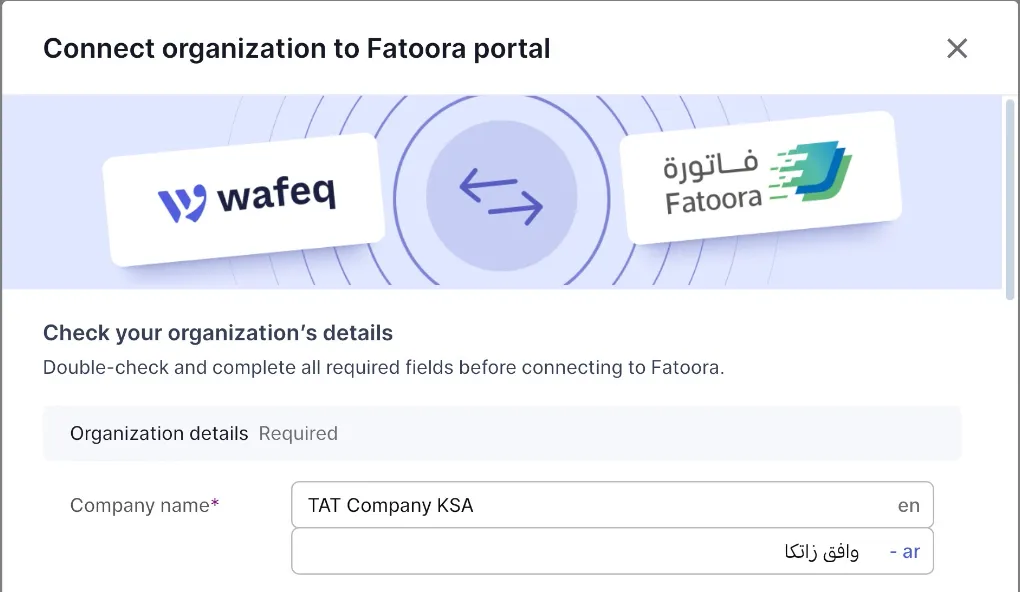
A form will appear asking you to review and complete your organization details. Ensure that your company name, tax registration number, commercial registration number, and full address are correctly entered. Accuracy is crucial to avoid errors that could necessitate restarting the process.
Step 3: Obtain an OTP
Once all information is verified and looks correct, click 'Next'. You will need an OTP (One-Time Password) to finalize the connection.
Open a new tab in your browser and log into the Fatoora portal using your Fatoora credentials. It's important that you access the live environment to proceed with actual invoice submissions.
Step 4: Generate the OTP
In the Fatoora portal, click on 'Onboard New Device' and generate your OTP Code. Copy this code.
Switch back to your Wafeq tab, paste the OTP into the designated field, and click 'Connect' to complete the setup.
Final Step: Confirmation
Once the connection is successful, you will see a confirmation message from Wafeq confirming that your account is now linked to the Fatoora portal. You are now all set to start reporting your invoices directly through Wafeq, compliant with Zatca Phase 2 requirements.
If you encounter any issues or have questions during this process, please don’t hesitate to contact our support team. We're here to help ensure your setup is successful and compliant with regulatory requirements.