Recording Cash Expenses
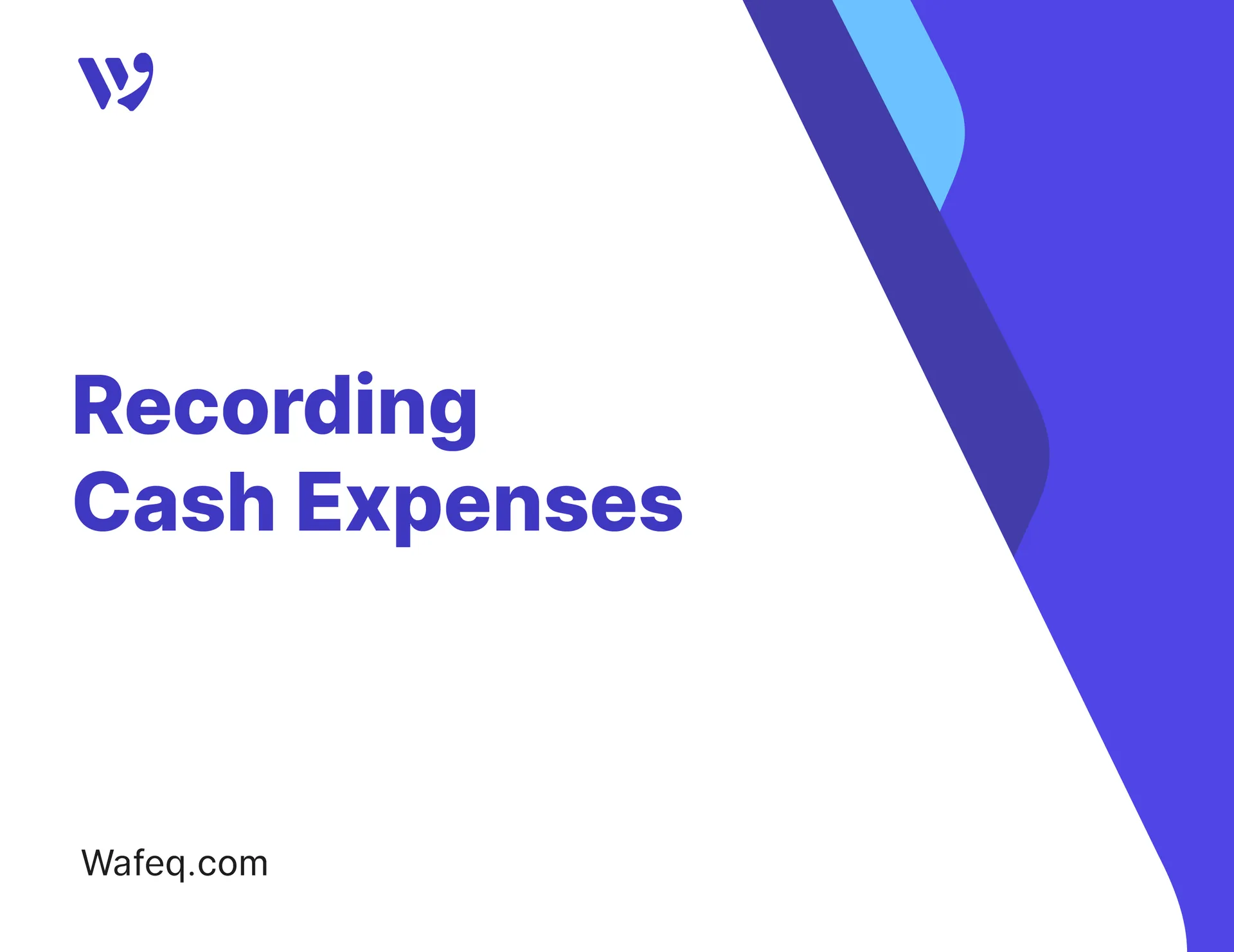
Tracking cash expenses helps you monitor any payments made directly without an invoice, whether for small purchases, urgent services, or daily operational needs. You can either enter the expense details manually or upload a receipt image/PDF. Wafeq will then automatically extract the data and fill in the fields.
In this guide, we walk you through each step to accurately record cash expenses.
Add a New Cash Expense
To add a new expense, click on Purchases from the main menu, then select Cash Expenses, and click the Record button.
Enter the Expense Details as Follows:
- Account: Select the account to which the expense will be posted. This usually reflects the type of expense, such as "Office Supplies" or "Equipment Maintenance". The account may belong to either the income statement or the balance sheet accounts.
- Paid Through: Choose the cash or bank account the expense was paid from, such as "Petty Cash" or "Al Rajhi Bank".
- Supplier: Select the vendor to whom the payment was made, if you want to link the expense to a specific supplier.
- Reference: Enter an internal or external reference number to help track the expense later.
- Date: Enter the transaction date to ensure the expense appears in the correct accounting period.
- Amount: Enter the total expense amount.
- Currency: The system's default currency will appear automatically, but you can change it to any foreign currency if needed.
- VAT Rate: If your company is VAT registered, select the applicable VAT rate for this expense.
- Project: If the expense is related to a specific project, choose the project from the dropdown, or click
Add Project, enter the name, and clickSave. - Branch: If your company uses branches and you want to associate this expense with one, select the relevant branch from the dropdown, or click
Add Branch, enter its details, and clickSave. - Cost Center: If applicable, select the appropriate cost center from the dropdown, or click
Add Cost CenterEnter the name, and clickSave.
"Projects", "Branches", and "Cost Centers" are used as tools to classify and filter expenses within the expense list or in financial reports.
"Projects", "Branches", and "Cost Centers" are used as tools to classify and filter expenses within the expense list or in financial reports.
- Description: Enter a brief note that explains the reason or nature of the expense, such as "Office supplies".
If you need a copy, click the Download PDF Payment Voucher button to save a copy of the expense document to your device.
After entering all the details, click Save.
Fill in Expense Details Automatically from a Receipt
To save time and reduce manual entry, you can upload the receipt, and the system will automatically read its content and fill in the relevant fields for you.
To attach a receipt to the expense, click the + Attach Receipts button, or click Drag a file or click to upload to choose a PDF or image file from your device, or select from files you've previously uploaded to the system.
The system will automatically recognize key details from the uploaded file or image, such as the vendor, reference, date, currency, and amount.
You can then complete any remaining fields that are not detected in the file manually.
Cash expenses list and available actions
From the "Cash Expenses" list, you can review all recorded transactions and manage them from a single place. The list displays key details such as the date, account, payment method, supplier, and amount.
Available actions include:
- Search: Enter a keyword (e.g., supplier name, amount, or reference number) to filter expenses and find what you're looking for.
- Filter: Use the filter tool to narrow down results by specific criteria such as date, account, vendor, or amount. This helps in classifying expenses efficiently.
- Sort: Organize expenses chronologically (oldest to newest or vice versa) by clicking any column, such as date or amount, to prioritize your view.
- Import: Click "Import" to upload a file containing multiple expenses at once instead of entering them manually.
- Export: Click "Export" to download the current list of expenses as a PDF or Excel file.
- Card / Table View: Choose how to display the data—either as a sheet or in a table—based on your preference
View, Edit, or Delete an Expense
From the "Table View" of the expenses list, click on the expense you want to open.
The expense details will appear, and you can edit any field as needed, then click "Save" to apply the changes or Delete to remove the expense.
Delete Multiple Expenses at Once:
You can select multiple expenses by checking the box next to each one, then clicking Delete to remove them in bulk.
To add a comment to an expense, make sure you're in the "Sheet View", then click the comment icon Next to the expense, type your comment, then click Comment to save it.
To view previous comments, simply click the same icon next to the expense.
A green file icon appears next to expenses that originate from employee claims. This indicates that the expense was created from a claim submitted by an employee through the system.
Click the icon to open and view the original employee claim.
A reconciliation ✔️ icon appears next to any expense that has not yet been matched with a bank transaction, such as a withdrawal or a recorded cash payment in the bank statement. This indicates that the expense still needs to be reconciled.
Clicking the icon takes you to the Bank Statement, where you can match the expense with its corresponding transaction to confirm that the payment was actually made.
This process is called expense reconciliation, and it’s an important step to ensure your expense records align accurately with your bank accounts.


![New Product Features [March-2023]](https://firebasestorage.googleapis.com/v0/b/wafeq-docs.appspot.com/o/medias%2Fd68397dc_Help Center - EN Article Cover-22.png?alt=media)






.png?alt=media)




