Configuring your Foodics integration with Wafeq
Connect your Foodics account to Wafeq to automate your accounting.
What’s the benefit of connecting my Foodics account to Wafeq?
The Foodics integration does the following:
- Orders from Foodics will be aggregated per day, and a summary
Invoicefor each day will be created with the correct tax rates applied and payments will be recorded using the various payment methods you have in Foodics. - Purchases from Foodics will be created as
Billsin Wafeq, and the Foodics inventory account will be increased by the purchase amount. - Inventory Counts and Quantity Adjustments from Foodics will be created as an
Expensein Wafeq. The account will be your Foodics inventory adjustment account that you’ve selected during the configuration, and the paid through account will be your Foodics inventory account you’ve selected during the configuration. - Cost of Goods from Foodics (also called Order Transactions) will be recorded as an
Expensein Wafeq with theCost of Goodsaccount you’ve selected during configuration.
How to connect your Foodics account
Follow these steps to set up your integration:
- Connect your Foodics account: Go to
Integrationsin the left side menu, and click on theConnectbutton.

- Log in to your Foodics account: Once you log in to your Foodics account, you will be redirected to the integrations screen in Wafeq.
- Configure your Foodics integration: Wafeq will automatically create the following accounts:
Revenueaccount,Charges,Discounts,Rounding,Tips. From the remaining mappings choose the corresponding accounts or taxes from Wafeq, or let Wafeq auto-generate them for you by enabling auto-generate.
Important for VAT returns
To let Wafeq automatically generate VAT returns, make sure you map your Foodics tax rates to the existing tax rates in Wafeq.
- Save your configurations: Click on the
Savebutton for your configurations to be saved. You will be redirected to the Sync page. - Sync your invoices: For your first synchronization, you will want to synchronize all your data until yesterday. So in the
From date, choose the date when you started using Foodics, and in theTo date, choose yesterday. In the top right corner clickSync.
Sync duration
If you're syncing long time ranges, it may take a while for the sync to complete. You can close the page and come back at any time to check on the progress.
- When the sync is complete, go to your
Invoicesto view the invoices that Wafeq has created.
![New Product Features [March-2023]](/_next/image?url=https%3A%2F%2Ffirebasestorage.googleapis.com%2Fv0%2Fb%2Fwafeq-docs.appspot.com%2Fo%2Fmedias%252Fda960b17_%D8%AA%D8%AD%D8%AF%D9%8A%D8%AB%D8%A7%D8%AA%20%D9%86%D8%B8%D8%A7%D9%85%20%D9%88%D8%A7%D9%81%D9%90%D9%82%20%D8%A7%D9%84%D8%AC%D8%AF%D9%8A%D8%AF%D8%A9%20%5B%D9%85%D8%A7%D8%B1%D8%B3%202023%5D.png%3Falt%3Dmedia&w=3840&q=75)