Managing Credit and Prepaid Cards in Bank Accounts
Managing Credit Cards
Setting up Your Credit Card Account
Navigate to the Bank Accounts: Here, you can establish a new account specifically for your credit card. Make sure to set the account type to "Credit Card."

Naming the Account:
Naming the Account:
To easily identify it later, name the account in a way that makes it distinguishable. For example, you could use "HSBC Visa Credit Card ending in 1234."
Recording Credit Card Transactions
Logging Bill Payments: When booking a bill payment in the system, select your Credit Card account as the 'paid-through' account.
Paying Off Your Credit Card Debt
Recording Payments: Whenever you make a payment towards your credit card debt, log a debit in the Credit Card liability account reflecting the amount you've paid.
Classify to Account: This is a critical step. It ensures both a decrease in your bank account balance and a corresponding reduction in the credit card debt you owe.
Managing Prepaid Cards
Setting up Your Prepaid Card Account
Navigate to the Bank Accounts Module: Just like with credit cards, you'll establish a new account. However, this time set the account type to "Bank."
Naming the Account: For ease of reference, name the account in a way that is easily distinguishable. For instance, "HSBC MC Prepaid Card ending in 1234."
Recording Prepaid Card Expenses
Logging Bill Payments: When recording a bill payment, choose the Prepaid Card account as the 'paid-through' account.
Loading Your Prepaid Card
Record the Addition of Funds: Whenever you add funds to the prepaid card, register a debit in the Prepaid account.
Classify to Account: In this case, you'll select the bank account you're transferring funds from. Doing this will record a credit in that account, denoting the outflow of funds.
![New Product Features [March-2023]](/_next/image?url=https%3A%2F%2Ffirebasestorage.googleapis.com%2Fv0%2Fb%2Fwafeq-docs.appspot.com%2Fo%2Fmedias%252Fda960b17_%D8%AA%D8%AD%D8%AF%D9%8A%D8%AB%D8%A7%D8%AA%20%D9%86%D8%B8%D8%A7%D9%85%20%D9%88%D8%A7%D9%81%D9%90%D9%82%20%D8%A7%D9%84%D8%AC%D8%AF%D9%8A%D8%AF%D8%A9%20%5B%D9%85%D8%A7%D8%B1%D8%B3%202023%5D.png%3Falt%3Dmedia&w=3840&q=75)