Importing your data: Expenses
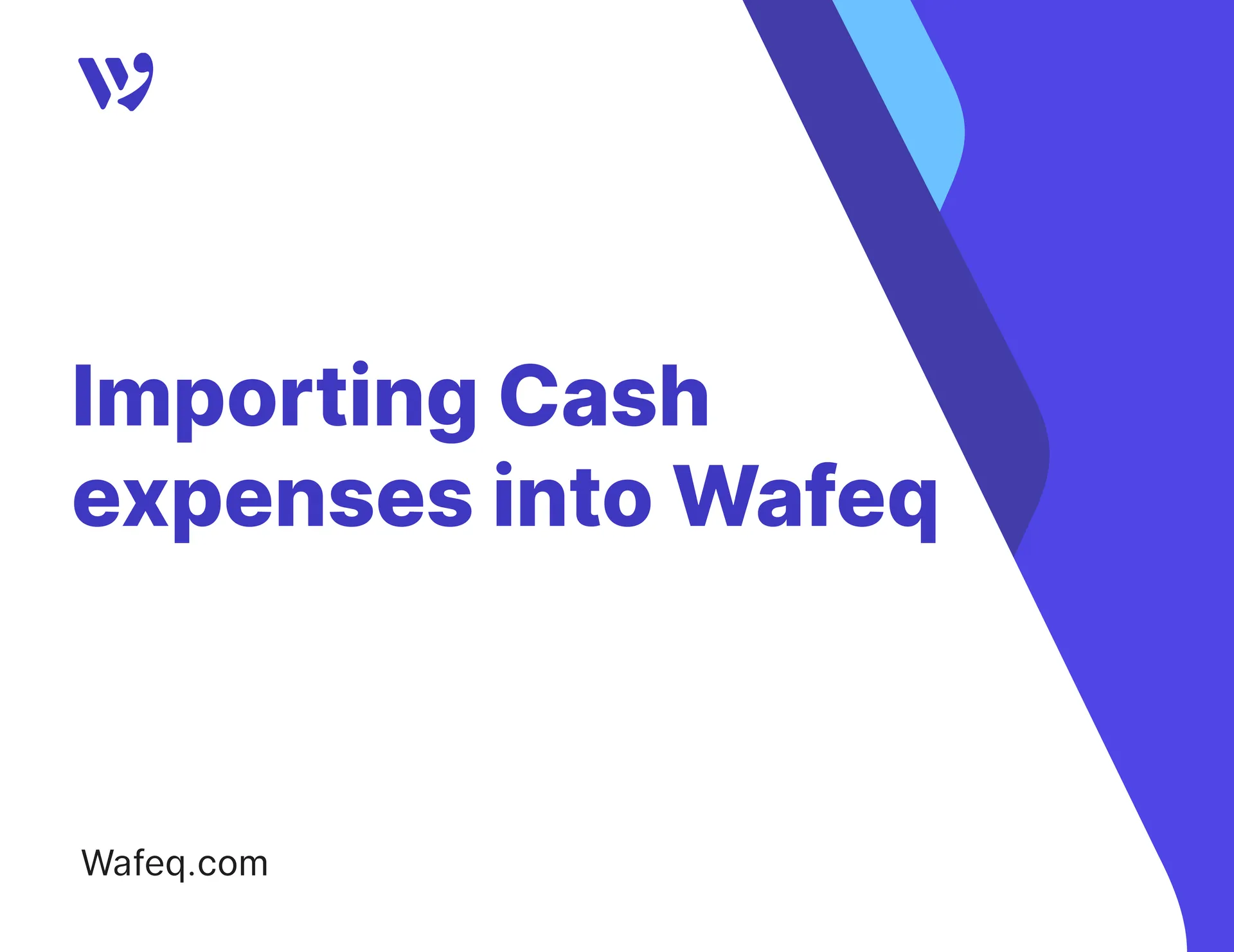
When managing a company with a large number of expenses, manually entering each one can be time-consuming and inefficient, especially during the initial system setup or when migrating data from another system.
That’s why Wafeq offers an expenses import feature, allowing you to upload all expenses data at once from an Excel or CSV file, eliminating the need to enter each expense individually.
This guide will walk you through the process step by step, showing you how to import expenses into your Wafeq account.
How to Import Cash Expenses into Your Account
Click on Purchases from the main menu, click cash expenses, then click the Import button at the top of the page.
To ensure a smooth and error-free import, you should follow Wafeq’s import template and fill in all the data accordingly، so Click Download a Template in either Excel or CSV format, depending on your preference.
The template is downloaded automatically, and you can either fill in the data directly or adjust your existing file to match the format, structure, and required template fields.
Note that there are some instructional rows designed to guide you on the type of data to enter. Review carefully, follow the notes provided, and make sure to delete these rows before importing.
Once your file is ready and you've clicked the Import button, " upload or drag the file into the designated area, click Next.
To match your file data with the fields in Wafeq:
1. The left column: "Column name in Wafeq," which shows the fields available in Wafeq.
- To enable importing a specific field, click the button next to it.
2. The right column: "Column name in your file," which displays the column headers from your Excel or CSV file. From each dropdown, select the column that matches the corresponding Wafeq field.
- Each Wafeq field will be mapped to its matching column in your file.
Once the mapping is complete, the imported data will appear on the right side of the screen.
Review the entries, make any necessary edits, then click Save to finalize the import.
Mandatory fields must be enabled and imported, while optional fields can be selected based on what you need to include.
Mandatory fields must be enabled and imported, while optional fields can be selected based on what you need to include.
If certain optional fields apply to only some of your expenses, it's recommended to enable them. The system will recognize and import these fields where available, while leaving them blank for other expenses, and this will not affect the accuracy of your data.
If certain optional fields apply to only some of your expenses, it's recommended to enable them. The system will recognize and import these fields where available, while leaving them blank for other expenses, and this will not affect the accuracy of your data.
Make sure the data in your file matches the exact format used in the system. To ensure a successful import, you need to follow Wafeq’s field structure and naming conventions precisely.
Make sure the data in your file matches the exact format used in the system. To ensure a successful import, you need to follow Wafeq’s field structure and naming conventions precisely.
The imported expenses will appear in your expenses list immediately after saving. You can click on any expense to view or edit it, just like expenses that were added manually through the system.


![New Product Features [March-2023]](https://firebasestorage.googleapis.com/v0/b/wafeq-docs.appspot.com/o/medias%2Fd68397dc_Help Center - EN Article Cover-22.png?alt=media)






.png?alt=media)




